How to Post an Instagram Story from Your Computer?(No App Needed!)
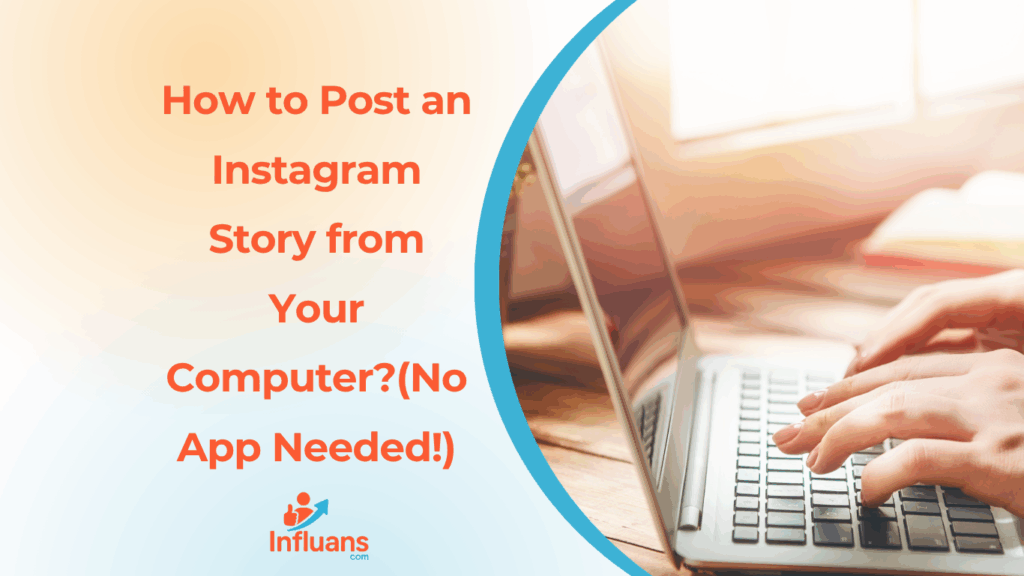
If you’re searching for How to Post an Instagram Story from Your Computer?, you’re likely aiming to save time and manage your content more efficiently. Whether you’re a brand, creator, or agency, switching between your phone and desktop can slow down your workflow. That’s where tools like Influans come in this all in one Instagram growth and page management platform allows you to streamline tasks like scheduling, story posting, analytics, and more. Using your computer not only makes editing easier but also gives you full control over your content strategy. Understanding how to post an Instagram story from your computer is a game-changer for anyone managing multiple accounts or running marketing campaigns. With platforms like Influans, you can plan and post stories directly from your desktop, ensuring higher quality visuals, consistent branding, and better performance tracking. As Instagram continues to expand its desktop features, integrating your workflow with Influans helps you stay ahead of the curve in 2025 no more juggling files between devices or relying on outdated browser tricks. 🔥 How to Easily Post an Instagram Story from Chrome on Your Laptop (No Phone Needed!) 🧭 Step-by-Step: How to Post an Instagram Story from Your Computer Chrome: ✅ Step 1: Open Chrome and Go to Instagram ✅ Step 2: Switch to Mobile ViewSince Instagram stories can only be posted from the mobile version, we need to trick Chrome into showing it: You’ll now see the mobile version of Instagram. ✅ Step 3: Upload Your Story 🎉 Done! You’ve just posted a story to Instagram using Chrome on your laptop no phone needed! 📌 Step-by-Step Guide: Uploading a Video to Instagram Story from PC While Instagram is mainly designed for mobile use, there are a few ways to upload videos to your Instagram Story directly from your computer: 1-Open Instagram in your browser Go to www.instagram.com and log in. 2-Open Developer Tools On Windows: Press Ctrl + Shift + I On Mac: Press Cmd + Option + IThen press Ctrl + Shift + M (or Cmd + Shift + M) 3-Refresh the page Now Instagram will look like it does on a phone. 4-Click the “+” button at the top left (Story icon) You should now see the option to add a story, just like on mobile. 5-Upload your video Click the “Your Story” button. Choose a video file (make sure it’s under 15 seconds for one story frame). Click Open, edit if needed, and click Add to Your Story. Method 2: Using a Desktop App like BlueStacks (Android Emulator) 1-Download Blue Stacks from www.bluestacks.com 2-Install and launch it Set it up just like an Android phone. 3-Download Instagram from the Google Play Store inside Blue Stacks 4-Log in to your Instagram account 5-Transfer your video to Blue Stacks You can drag and drop the video or move it using the media manager. 6-Open Instagram and post to Story Just like on a mobile device. ✅ Tips for Uploading: Instagram Stories support MP4 format, vertical aspect ratio (9:16), and videos up to 15 seconds per slide. For longer videos, split them using video editing tools (like Kapwing or InShot). Additionally, there are social media management platforms like Influans that support scheduling and managing Instagram Stories from your desktop. These services often come with additional features to help you manage your social media presence more effectively. Keep in mind that while these tools can be quite useful, it’s important to make sure they align with Instagram’s terms of service to prevent any potential account issues. how to post an Instagram story from your computer? To copy Instagram stories on your PC, you can use several methods. Here are a few options: 1-Using Screen Recording or Screenshot Tools: You can use your computer’s screen recording software or take screenshots while the story is playing. This method is quick but might affect the quality of the saved story. 2-Using Online Downloaders: There are websites that allow you to download Instagram stories by entering the username or story link. These tools make it easy to save stories directly to your PC without any software installation. 3-Using Browser Extensions: Some browser extensions or add ons are designed to help you download Instagram stories. After installing them, you can download stories while browsing Instagram on your PC. 4-Using Social Media Management Platforms: Certain platforms like Influans let you manage and even save Instagram stories from your desktop, making the process smoother if you regularly work with social media content. Remember to respect privacy and copyright rules when saving and sharing Instagram stories. Always get permission from the original creator if you plan to repost their content. Final Thoughts In summary, while Instagram doesn’t offer a direct way to copy stories on a PC, there are several effective methods to save or download them using screen recording, online tools, browser extensions, or social media management platforms like Influans. Always make sure to respect privacy and copyright guidelines when saving or sharing content to avoid any issues. Q.A