Have you ever hit “Post” on Instagram, only to realize there’s a typo in your caption or something you want to change?
Yeah, same here, and I’m guessing that’s exactly why you’re searching for how to edit an Instagram post.
I’ve been through it too, so I decided to dig into the steps and best practices. Now, I’m here to share everything I’ve learned with you.
Are you ready to know more? Let’s go…
How to Edit an Instagram Post Without Deleting It – Easy Steps!
Editing an Instagram post after posting is easier than you might think. Whether you spotted a typo, forgot to tag someone, or just want to improve your caption, knowing how to edit a post on Instagram after posting helps you keep your content looking sharp and professional.
In just a few quick steps, you can make those changes without having to delete the entire post. Let’s walk through exactly how to do it:
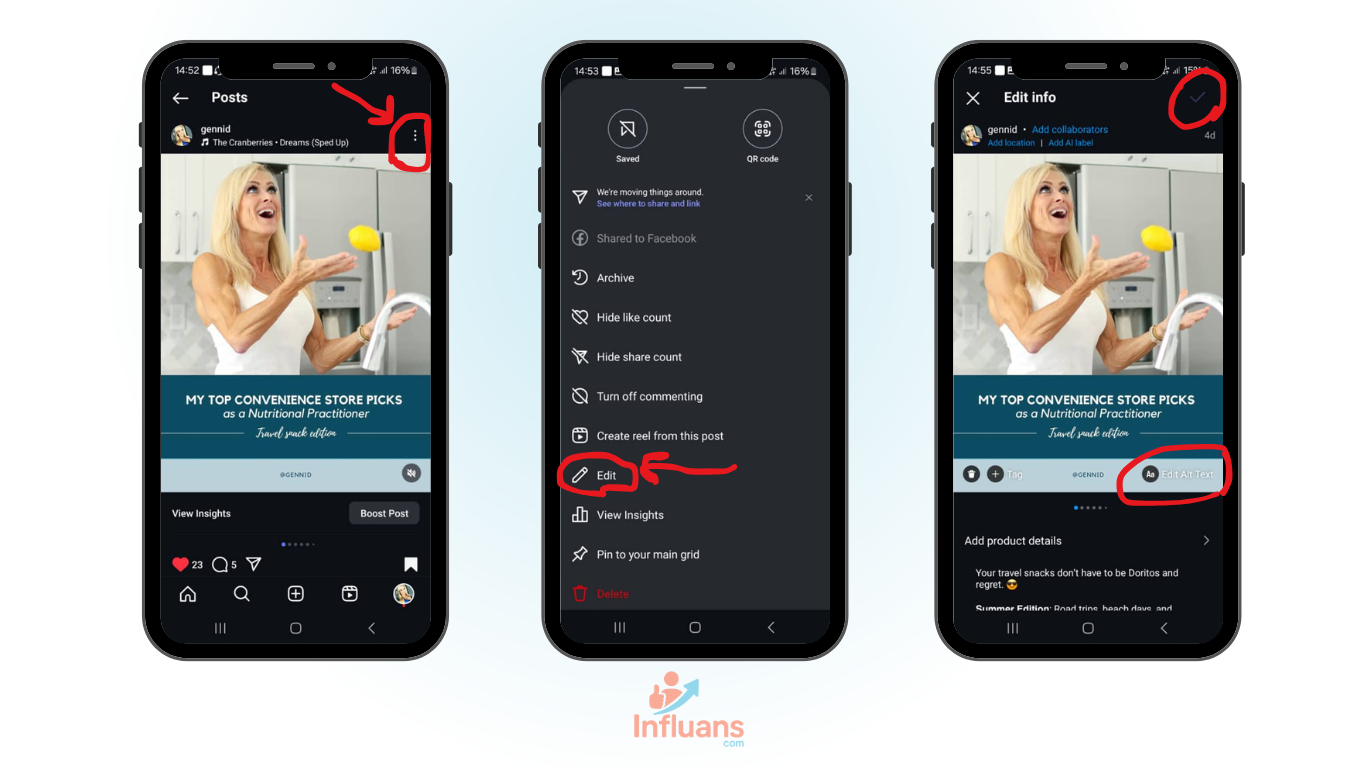
- Open the Instagram app on your mobile device and go to your profile page.
- Find the post you want to edit and tap on it to open it.
- Tap on the three dots in the top right corner of the post.
- Select “Edit” from the list.
- Make the necessary changes to your post, such as changing the caption, location, tags, or alt text .
- Tap the checkmark in the top right corner of the screen and it’s done! Your post has now been edited, and the changes will be visible to your followers.
Instagram doesn’t send a notification to your followers when you edit a post. However, the updated version might appear in their feed again, giving them a chance to see the changes you’ve made, especially if it’s a recent post.
Pro Tip: Want to create stunning Instagram posts effortlessly and stand out from the crowd? Let Influans handle your content with expert precision.
Benefit from premium quality, affordable pricing, and a risk-free experience backed by our 14-day money-back guarantee.
How to Edit Archived Posts on Instagram Like a Pro
First, let’s clear up a common question: Can you edit archived posts on Instagram, or is editing only possible on active posts?
The good news is, you absolutely can edit archived posts!
But there’s a catch: to make any changes, you’ll need to unarchive the post and share it back on your profile first.
Don’t worry, it’s super simple. Here’s exactly how to edit your Instagram posts straight from the archive.
- On your profile page, tap the menu icon (three horizontal lines) in the upper-right corner and select “Archive.”
- Now, tap the menu and choose “Posts archive.”
- Find the post you want to edit and tap on it to open it.
- Tap on the three dots in the top right corner of the post and select “Show on profile.”
5. Once it’s back on your feed, you can edit it just like we explained earlier.
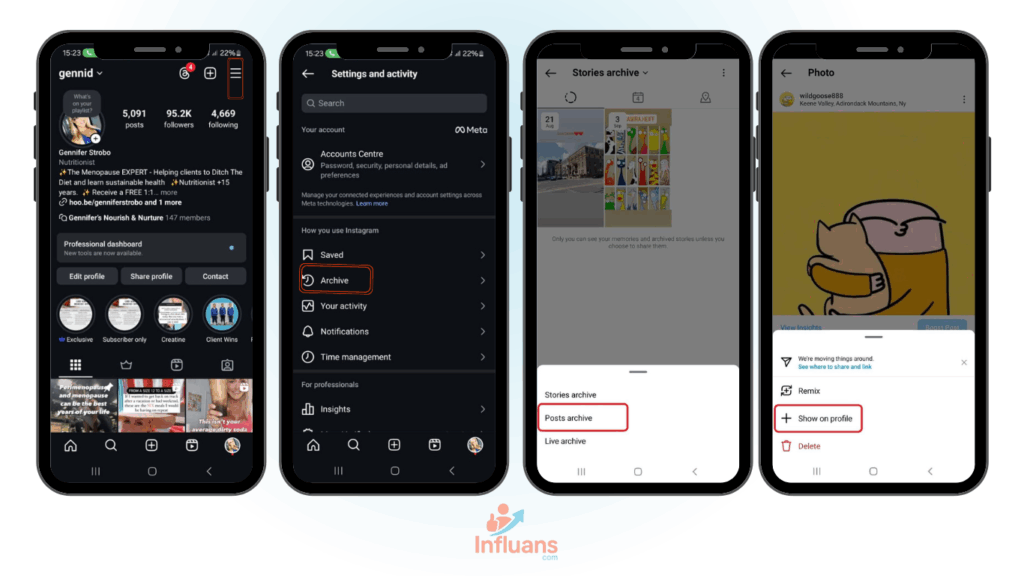
Edit Instagram Posts from Your Desktop Like a Pro [2025]
Good news! you can edit your Instagram posts right from your PC, no phone needed! In this guide, we’ll walk you through how to edit a post on Instagram after posting using the web version.
- On your profile page, find the post you wish to edit and click the three dots located in the top-right corner.
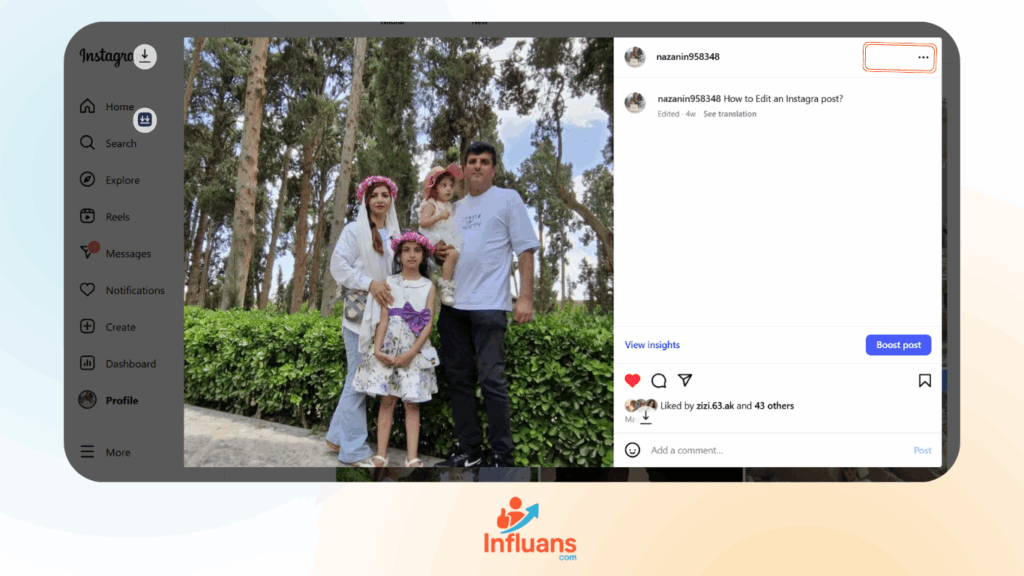
- Then, click on Edit.
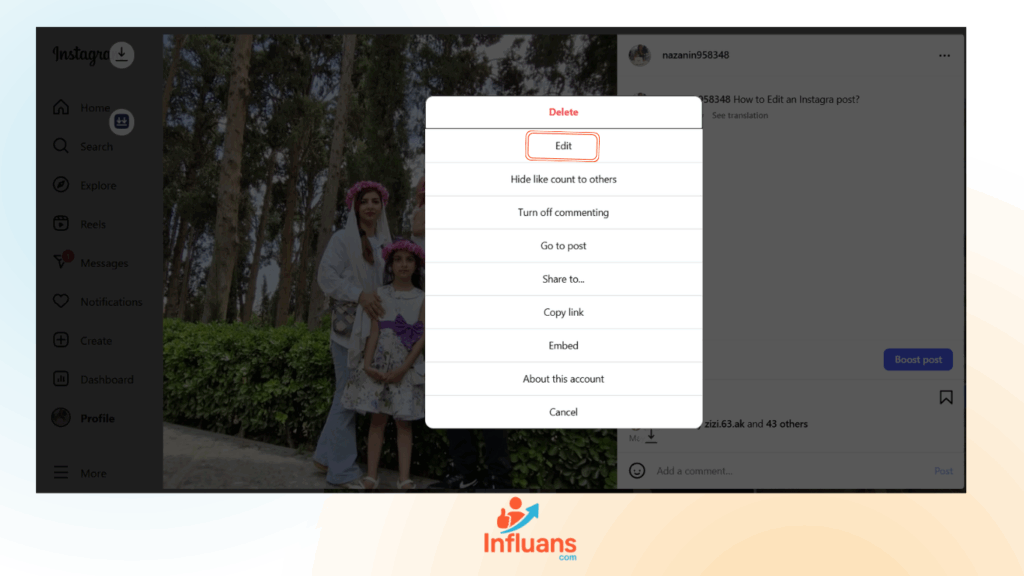
- Next, simply edit your caption, location, or tags, and click “Done” to save your changes.
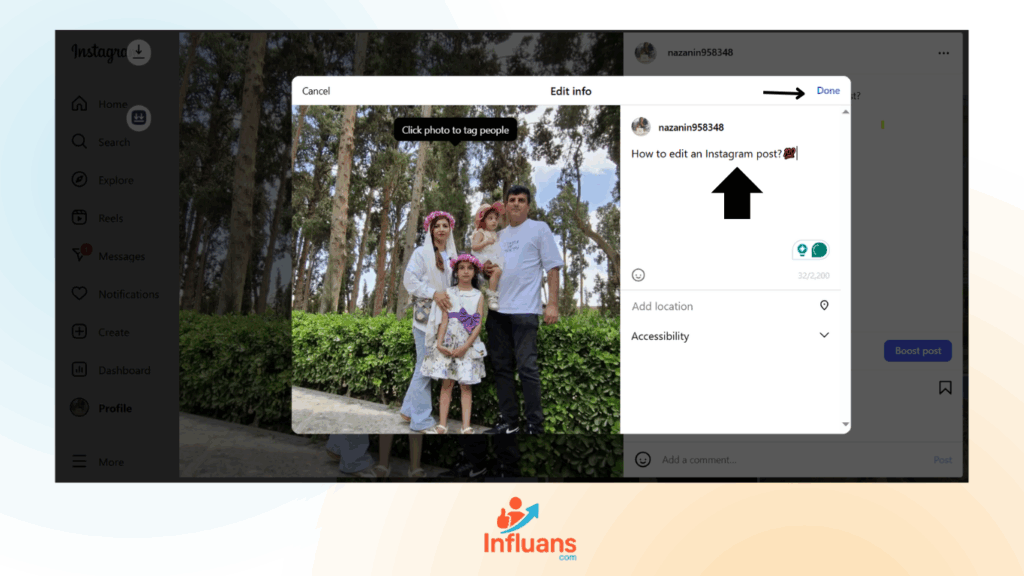
How to Edit Photos in an Instagram Post Without Starting Over
When it comes to updating an old Instagram post, many users wonder: “Can you replace a photo on Instagram after posting?
Let’s clear this up right away, you can’t replace or add new photos to an existing Instagram post once it’s live.
Instagram allows you to edit captions, tags, and locations, but the images or videos themselves can’t be changed.
In reality, the only parts of an Instagram post you can edit after publishing are the caption, tags, location, and alt text.
So here’s an important reminder: Once a post is live, you can’t change the photo itself or enhance it with filters or effects.
How to Edit Instagram Posts with Multiple Photos – Full Guide
Instagram carousel posts, those with multiple images, are more popular than ever. If you’ve posted one and want to make a few tweaks, you’re in luck: you can edit the caption, tags, alt text, and location.
However, keep in mind that you can’t add new photos or rearrange the existing ones. But here’s the exciting part: there’s a clever trick that lets you reshuffle your photos almost like magic.
Curious to know how to edit an Instagram post using this hack? Watch the video to find out!
Want to Remove One Photo from Your Instagram Carousel? Here’s How
Wondering how to remove a single photo from an Instagram carousel? Good news! it’s easier than you think!
Just open the post, tap “Edit” (as explained in the previous steps), then find the photo you want to delete.
Tap the trash bin icon in the top-left corner of that image, and it’s gone, just like that!
Quick, simple, and no need to delete the entire post.
Note: You can delete individual slides, whether photos or videos, from posts with multiple slides. Just keep in mind, this option is only available if your post contains at least three slides.
In carousel posts, a trash can icon appears at the top left of each slide, allowing you to delete individual images or videos.
However, you can’t convert a multi-slide post into a single-photo or single-video post.
For instance, if your post has ten slides, you can remove up to eight of them, but at least one slide must remain.
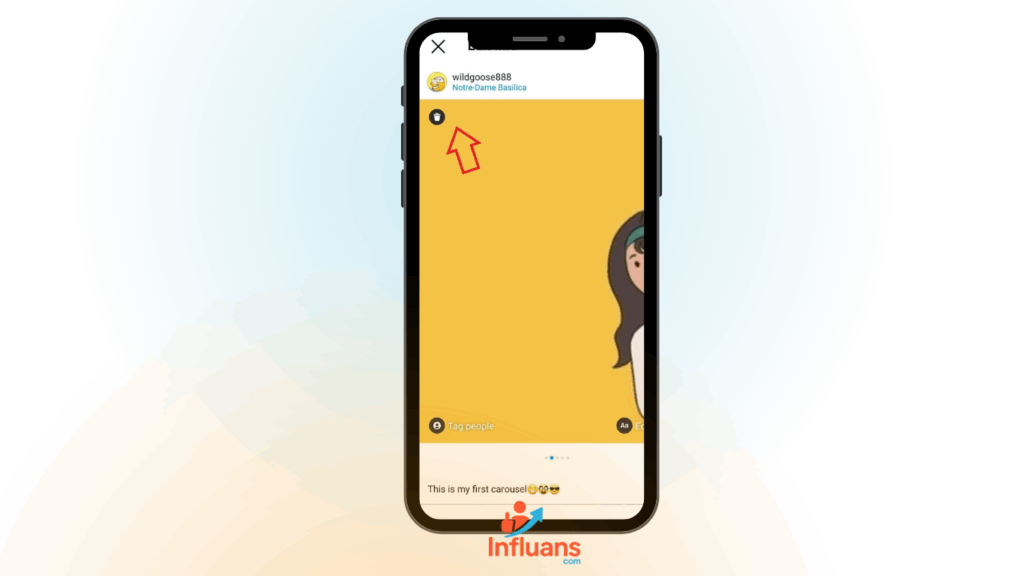
And check this out:
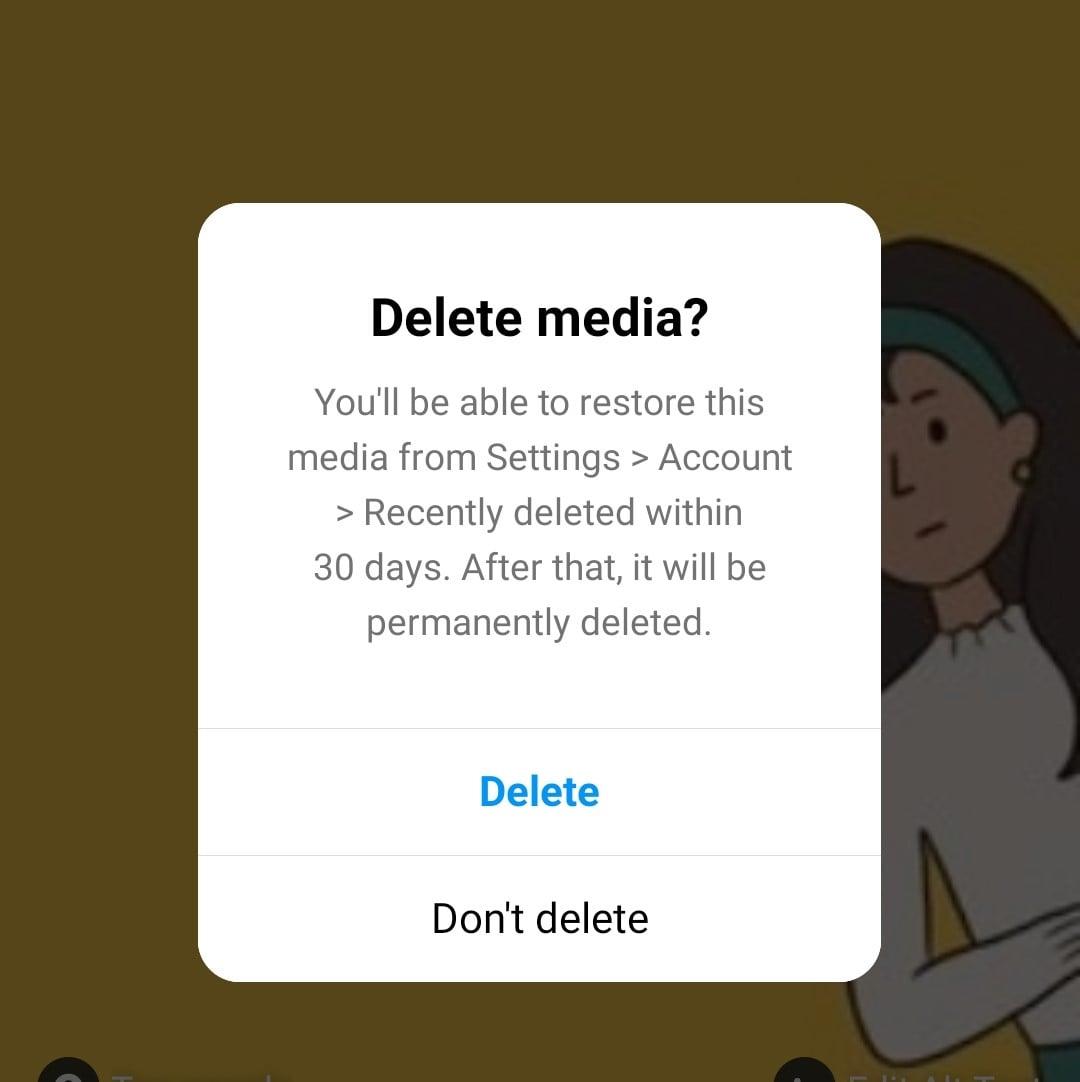
In Conclusion
I hope this guide has made it clear and easy for you to edit your Instagram posts like a pro. Whether you’re fixing a typo, updating a caption, or tweaking your tags, remember that every small change helps you present your best self online.
Take your time to explore all the editing features Instagram offers and discover what fits your unique style and voice.
And if managing your content feels overwhelming, don’t worry, that’s where Influans steps in.
With Influans, you can effortlessly create, schedule, and optimize your posts to keep your feed fresh and engaging, all without the stress of last-minute edits.
Their expert tools and affordable plans are designed to help you grow your Instagram presence while staying authentic to who you are.
So go ahead, experiment with your posts, embrace your creativity, and let Influans handle the heavy lifting behind the scenes.
After all, the key to a stunning Instagram profile is consistency, creativity, and a little bit of smart help!
FAQs
So far, we’ve covered everything you need to know about editing Instagram posts. Now, let’s dive into some of the most frequently asked questions to clear up any lingering doubts and help you master the process even better!
1. Is It Possible to Edit an Instagram Post After Publishing?
Yes, you can edit your Instagram post after it’s been published. Instagram allows you to update the caption, tags, location, and alt text anytime. However, keep in mind that you cannot change the photos or videos once the post is live. Simply tap the three-dot menu on your post and select “Edit” to make your changes.
2.Is It Possible to Undo Changes Made to an Instagram Post?
Unfortunately, Instagram does not offer a way to undo or revert edits once you’ve saved changes to a post. Once you update the caption, tags, or other details, the previous version is permanently replaced. So, it’s a good idea to double-check your edits before saving!
3. Does Editing a Post Send Notifications to My Followers?
No, Instagram does not notify your followers when you edit a post. However, depending on Instagram’s algorithm, your updated post might appear again in some followers’ feeds, giving them a chance to see the changes.
4. How Does Editing a Post Affect Its Engagement on Instagram?
Editing your Instagram post typically does not negatively impact its engagement. Your likes, comments, and shares will stay intact. However, frequent or significant edits might affect how the Instagram algorithm treats your post, potentially influencing its reach. So, it’s best to make thoughtful edits and avoid constant changes.
5. How Frequently Should I Update My Instagram Posts?
There’s no set rule for how often you should edit your Instagram posts. Ideally, make edits only when necessary—such as fixing typos, updating information, or improving captions to better connect with your audience. Frequent unnecessary edits might confuse your followers or affect the post’s performance, so aim for thoughtful and purposeful updates.
6. How Can I Edit the Sequence of Photos in an Instagram Carousel
Wondering how to change the order of Instagram posts? Sadly, you can’t edit the order of photos on an Instagram post once it has been published. Instead, you would need to delete the post and repost it with the desired photo order. Don’t worry! We teach you how to repost on Instagram.
Note: While you can’t directly rearrange the order of photos in an Instagram post, there’s a workaround. You can delete a photo and then restore it from the ‘Recently Deleted’ folder in your settings within 30 days. This method allows you to change the sequence, but keep in mind it’s not an official feature for reordering photos.