30 Instagram Story Ideas to Boost Engagement in 2025
Standing out on Instagram in 2025 takes more than just a well-edited feed, it requires dynamic, real-time content that connects. That’s where Instagram Stories shine. With millions of users swiping through Stories daily, this feature offers a powerful space to grab attention, spark interaction, and tell your brand’s story in an authentic way. But here’s the challenge: keeping your content fresh and engaging every single day. If you’re running out of inspiration or your reach has plateaued, it’s time to shake things up with new, creative approaches. That’s why we’ve put together this curated list of Instagram Story Ideas, designed to help you boost engagement, build trust, and keep your audience coming back for more. Whether you’re promoting a product, growing a personal brand, or managing content for clients, these ideas are tailored to make your Stories work smarter, not harder. ✨ 30 Instagram Story Ideas That Truly Make an Impact Want to get the most out of your Instagram presence without burning out on content creation? You’re in the right place. These Instagram Story ideas are crafted to help you boost visibility, encourage interaction, and build a stronger connection with your audience, all while keeping things fun, authentic, and on-brand. 💫 Cute Instagram Story Ideas That Make People Smile #1. Spotlight Your Community with UGC Moments There’s nothing more genuine (or flattering!) than highlighting your own followers. Sharing user-generated content (UGC) is one of the simplest and cutest ways to fill your Stories with heart. Whether it’s a customer selfie, a tagged shoutout, or someone unboxing your product, featuring real people adds a personal touch that polished content can’t replicate. Plus, Instagram makes it easy to reshare — just tap and post. Bonus: it subtly encourages more fans to tag you next time. When a happy customer, say, a blogger or influencer, tags your brand in their Story, don’t let that gold go to waste. With just one tap, you can reshare their post directly to your own Story, instantly showcasing authentic love for your product. It’s quick, easy, and powerful social proof that builds trust with your audience. Want to take it a step further? Create a branded hashtag and invite your followers to use it when they post about your product. This not only encourages more user-generated content but also helps you build a recognizable community around your brand, one Story at a time. #2. Build Buzz with a Countdown Sticker Got something exciting on the horizon, a product drop, flash sale, seasonal offer, or special event? The countdown sticker is your secret weapon for building hype. By adding a countdown to your Story, you instantly create a sense of anticipation and urgency that gets followers excited to act. The best part? Viewers can tap to set reminders, so they’ll get a notification the moment your event goes live. And unlike your Story, which disappears after 24 hours, the countdown keeps ticking until your chosen date, making it a smart, set-it-and-forget-it way to stay on your audience’s radar. Whether it’s a launch, holiday campaign, or limited-time offer, use countdowns to turn casual viewers into eager participants. #3. Share Your Faves: A Peek Behind the Scenes Want to build real connections with your audience? Sometimes the best way is to step outside the business bubble and show them what makes you tick. Sharing your favorite things, from vacation spots and weekend rituals to books, playlists, or coffee orders, adds a human touch that people naturally gravitate toward. This kind of content isn’t just relatable, it builds trust. Whether you’re soaking up the sun on a beach day or just vibing with your latest Netflix binge, showing your personal side reminds followers there’s a real person behind the brand. It’s also one of the easiest Instagram Story ideas to try when you’re feeling stuck or uninspired. Let them in, just a little, and watch engagement grow. #4. Spotlight Your DMs: Real Conversations, Real Connection Who says Stories need to be scripted? Sometimes your best content is already waiting in your inbox. If a follower sends a kind message, fun reaction, or glowing feedback, turn it into a moment worth sharing. Just grab a screenshot (with sensitive info cropped if needed) and post it to your Story. This is more than just a humble brag, it’s a way to highlight real voices, create social proof, and show your community that you’re listening. Bonus: it encourages others to start the conversation, too. Keep it casual, keep it kind, and let your followers help tell your story. cool Instagram story ideas #5. Teach Something Quick: Mini-Tutorials That Grab Attention One of the most engaging Instagram Story ideas is also one of the simplest, share a quick, visual tutorial. Whether you’re showing how to whip up a 3-ingredient dessert, style a cozy outfit, or master a 5-minute makeup look, bite-sized how-tos are a scroll-stopper. The key? Make it visually irresistible. Combine short videos, crisp photos, playful text, stickers, and even animations to walk your audience through each step. Keep it concise, but don’t skimp on personality, your unique voice is what keeps it from feeling generic. Want to level up? Use basic photo or video editing tools to polish your tutorial so it looks clean, fun, and share-worthy. When done right, these mini-lessons can turn casual viewers into loyal fans, and maybe even go viral. #6 . Pull Back the Curtain: Behind-the-Scenes Moments Want to humanize your brand and build trust fast? Show your followers what’s happening behind the scenes. Whether it’s prepping for a product launch, organizing your workspace, or just sharing your daily routine, these candid moments offer a refreshing dose of authenticity. People love seeing the process — not just the polished end result. It makes your content feel more personal and relatable, while giving your audience a sneak peek into your world. Think of it as a casual backstage pass that brings your community a little closer. Pro tip: Keep it light, fun, and unfiltered. The more real
What Happens When You Unsend a Message on Instagram in 2025
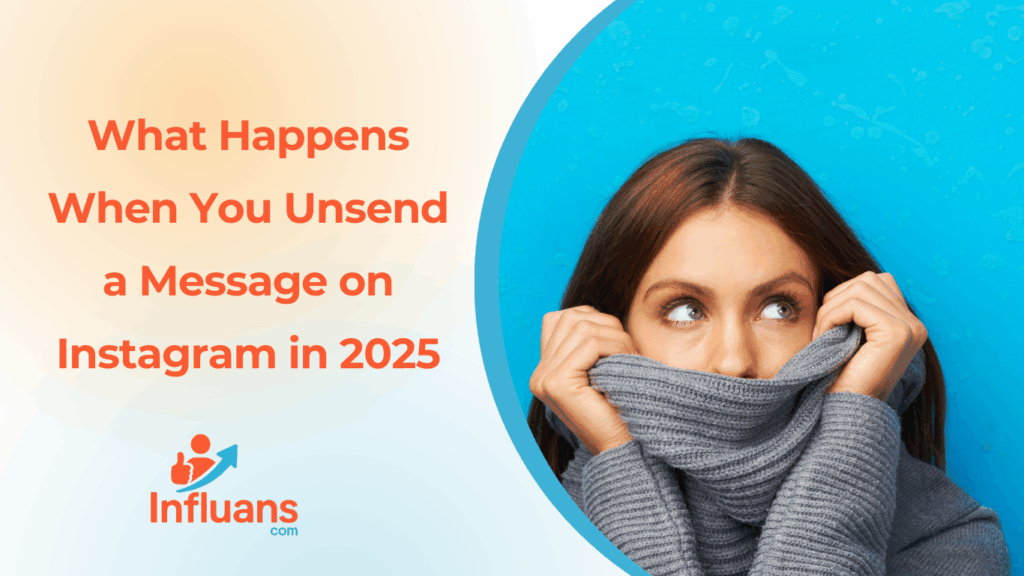
what happens when you unsend a message on Instagram it is removed from both your chat and the recipient’s inbox. This means they won’t see the content anymore if they haven’t read it yet. However, if they had notifications turned on, there’s still a chance they saw a preview before it disappeared. Unsending only removes the message from the chat itself; it doesn’t retract notifications already sent to their device. So, the notification can remain visible even though the message is gone from the conversation. But does that mean the message is gone forever? Not entirely. Instagram states that unsent messages are removed from visible chats, but the platform may retain them for a short period for safety and reporting purposes. So if you’re wondering what happens when you unsend a message on Instagram, the answer is more complex than just “it disappears.” In 2025, privacy, data storage, and app behavior are evolving constantly, so understanding the true function of this feature helps users make smarter, more informed choices before hitting that unsend button. Still Wondering What Happens When You Unsend a Message on Instagram? ✅ What Actually Happens When You Unsend: ⚠️ Important Things to Know in 2025: #1.Does Instagram Notify Someone When You Unsend a Message? When you unsend a message on Instagram, the platform does not send a notification to the recipient informing them that a message was removed. This means the other person won’t get an alert saying “Message unsent” or anything similar. However, if they were actively looking at the chat or had push notifications enabled, they might have already seen the content or a preview before you unsent it. So while Instagram keeps the unsend action discreet, it doesn’t guarantee that the message was never seen. #2.Is It Too Late to Unsend a Message on Instagram After It’s Been Read? Yes, you can still unsend a message on Instagram even after the other person has read it. However, while the message will disappear from both your chat and theirs, it won’t erase the fact that they already saw it. Unsending only removes the message from the visible conversation it doesn’t undo what’s already been read or remembered. So, while it can help clean up the chat history, it won’t reverse any impact the message may have had. Also Read: Does Blocking Someone on Instagram Delete Messages in 2025? #3.Is It Possible to Unsend a Voice Message on Instagram? Yes, Instagram allows you to unsend voice messages just like text messages. If you change your mind after sending a voice note, you can remove it from both your chat and the recipient’s conversation by using the unsend option. Once unsent, the voice message will disappear completely and won’t be accessible to either party. However, keep in mind that if the recipient listened to the voice message before you unsent it, they’ve already heard the content. #4.What Happens to Instagram Notifications When You Unsend a Message? When you unsend a message on Instagram, the notification that the recipient received does not automatically disappear. If the person has push notifications enabled, they might still see a preview or alert of the original message on their lock screen or notification center, even after you’ve unsent it. Unsending only removes the message from the chat itself; it doesn’t retract notifications already sent to their device. So, the notification can remain visible even though the message is gone from the conversation. #5.Is It Possible to Unsend Instagram Messages After Being Blocked? Once someone blocks you on Instagram, you lose the ability to unsend messages from your conversation with them. Blocking effectively severs all direct interactions, including the option to remove messages. This means any messages you sent prior to being blocked will remain in their inbox, and you no longer have control over unsending or deleting those messages. Therefore, if you wish to retract a message, it’s crucial to do so before the other person blocks you, as Instagram disables this feature afterward. Boost Your Instagram Growth Effortlessly with Influans The Ultimate Page Management Platform! Ready to elevate your Instagram presence? Influans is your go-to platform for organic growth, content management, and performance tracking all in one place. Whether you’re an influencer, business, or content creator, Influans streamlines the process, allowing you to focus on what matters most: creating captivating content. Don’t miss the opportunity to amplify your Instagram impact. Explore Influans today and watch your page flourish like never before!” summary In this article, we delve into what happens when you unsend a message on Instagram in 2025. From how the feature operates and its impact on notifications to privacy considerations, you’ll gain comprehensive insights to use Instagram’s unsend feature confidently and wisely. FAQs After my exploration, I uncovered the answer to What happens when you unsend a message on Instagram? Now, let’s delve into some frequently asked questions related to this topic. Q1: Does Instagram notify someone when you unsend a message? No, Instagram does not send a notification when you unsend a message. The message simply disappears from both your chat and the recipient’s, leaving no trace. However, if the recipient had already seen the message or had notifications enabled, they might have noticed the content before it was removed. Q2: Can you unsend a message on Instagram after the recipient has read it? Yes, you can unsend a message on Instagram anytime, even if the recipient has already read it. Once you unsend the message, it will be removed from both your chat and theirs. However, if the recipient saw the message before you unsent it, they will still remember what it said. Q3: Is there a time limit for unsending messages on Instagram? No, Instagram doesn’t place a time limit on unsending messages. You can unsend a message at any time, regardless of how old it is in your chat history. However, if the recipient had already seen the message or received a notification, there’s a chance they may have viewed its content before
How to See Who Shared Your Instagram Post in 2025?
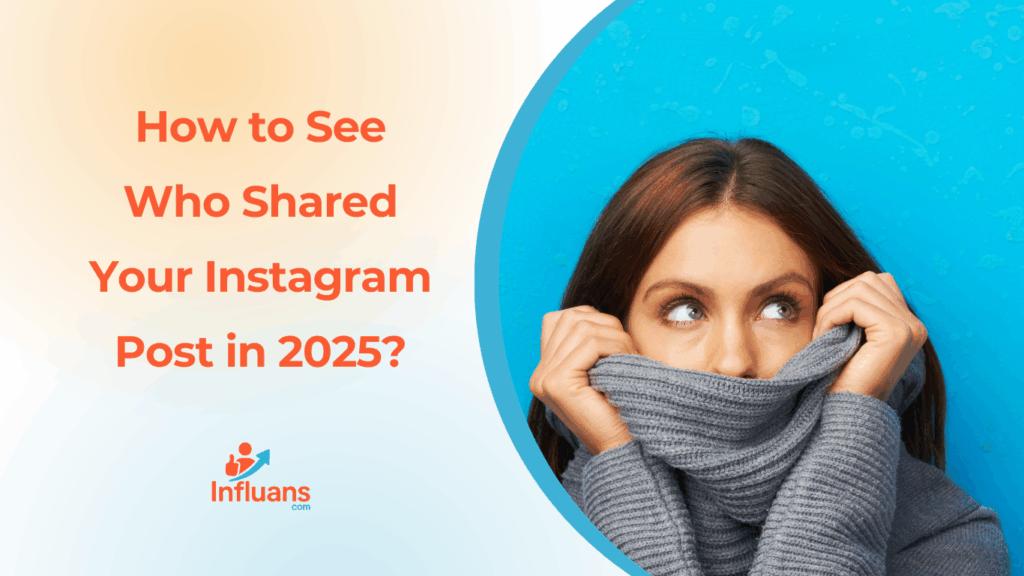
If you’ve ever wondered how to see who shared your Instagram post, you’re not alone. In 2025, Instagram remains one of the most popular social platforms worldwide, but when it comes to finding out exactly who has shared your posts, things get a bit tricky. Currently, Instagram does not provide a direct way to see the names or profiles of people who have shared your posts. However, there are some features and workarounds that can give you clues. Privacy and Platform Limitations Instagram places a high value on user privacy, which is why it doesn’t reveal exactly who shares your content. As a result, there’s no official feature that shows a list of users who have shared your posts. Be careful with third party apps that claim to offer this information they’re often unreliable and could pose security risks. In 2025, while you can track how many times your posts are shared using Instagram’s analytics tools, there is no way to directly see exactly who shared your post. Focusing on creating engaging content and growing a strong community is always more effective than trying to track every single share. Read more: How to Post an Instagram Story from Your Computer?(No App Needed!) Is it possible to see who shared your Instagram post? While Instagram allows you to see how many times your post has been shared through analytics, it does not let you see who exactly shared it. This is mainly due to privacy protections and the nature of private sharing. The best way to grow your reach is by focusing on creating content that encourages people to share, comment, and engage. Instagram Insights If you have a Business or Creator account, you can see how many times your post was shared in the Insights section. But, Instagram does not show the identities of those sharers. Stories If someone shares your post to their Instagram Story and their account is public, you might see a notification or spot it in your story mentions. Direct Messages If someone sends your post directly to you or another user via Instagram Direct, you will only know if you receive that message yourself. What You Cannot Do 1-You cannot see a list of users who shared your post in Direct Messages if you are not part of the conversation. 2-You cannot track shares outside Instagram (like if someone copies your post link and shares it elsewhere). 3-There are no reliable third-party apps or tools that can show you exactly who shared your Instagram posts most of these apps violate Instagram’s policies or may be scams. You may also like: Download Instagram Stories in Seconds: with SaveFrom.net How to Find Out Who Shared Your Instagram Post to Their Story Many Instagram users often ask how to see who shared their Instagram post in Stories. While Instagram doesn’t reveal all sharing activity, sharing via Stories is a bit more transparent than other methods. If someone shares your post to their Story especially if they tag you you may see it through notifications or mentions. How to See Who Shared Your Post on Their Story: Read more to know how to see who shared your post on their story: Receive a Notification: When someone shares your post to their Story, Instagram usually sends you a notification but only if the person’s account is public and they tag you (mention your username) in their Story. Check Your Mentions: If someone tags you while sharing your post in their Story, you can see this Story in your Direct Messages or in the Mentions section of your Activity tab. This is the most reliable way to know exactly who has shared your post. Private Accounts and Limitations: If the person sharing your post has a private account, only their followers can see their Story, and you typically won’t receive any notification unless you are tagged. Important Note on Privacy and Instagram Features Instagram respects user privacy, so if someone shares your post without tagging you, it’s not possible to see who they are unless you happen to view their Story yourself. summary If you’re wondering how to see who shared your Instagram post, Instagram doesn’t show you exactly who shared it—especially when people share via direct messages or private accounts. However, when someone shares your post to their Story and tags you, Instagram sends you a notification. By using a Business or Creator account, you can also view Instagram Insights to see how many times people have shared your post and better understand its overall reach. If you’re wondering how to see who shared your Instagram post, Instagram doesn’t show you exactly who shared it especially when people share via direct messages or private accounts. However, when someone shares your post to their Story and tags you, Instagram sends you a notification. By using a Business or Creator account, you can also view Instagram Insights to see how many times people have shared your post and better understand its overall reach. To grow your Instagram presence in 2025 and gain deeper insights into your performance, Influans is a powerful platform designed to help creators, brands, and businesses manage and scale their Instagram accounts. Influans uses advanced analytics and smart growth tools to help you track engagement, refine your content strategy, and reach the right audience more effectively. So if you’re serious about growing your page and want more control beyond what Instagram alone offers, sign up for Influans today and take your Instagram strategy to the next level. Read more: How to See Who I Unfollowed on Instagram FAQs Now, let’s go over some frequently asked questions about this topic. Q1: Can I see exactly who shared my Instagram post? No, Instagram doesn’t offer a way to see exactly who shared your post unless they shared it to their Story and tagged you. Q2: How can I tell if someone shared my post on their Instagram Story? You’ll receive a notification if someone shares your post to their Story
How to Turn Off Ads on Instagram (2025): Take Control of Your Feed
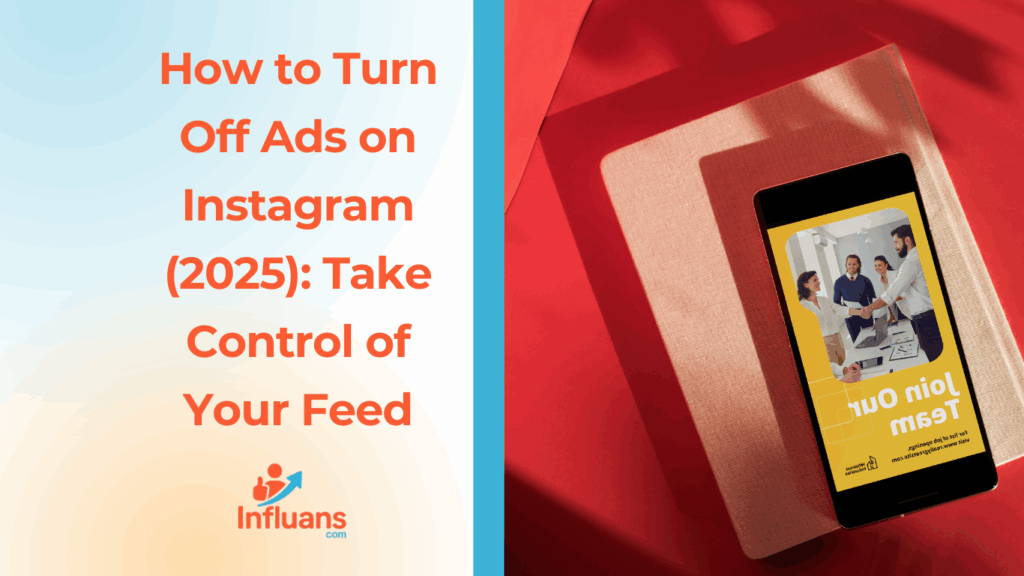
Let’s face it, Instagram isn’t just a place to connect with friends or share your favorite moments anymore. These days, your feed is often flooded with ads for products you didn’t search for, services you’ve never heard of, and content that feels more like noise than value. If you’ve ever caught yourself wondering how to turn off ads on Instagram, you’re definitely not alone. While Instagram doesn’t offer a simple “off” switch for ads, there are smart ways to reduce how often you see them, and to make sure the ads you do see are more relevant to your interests. Whether you’re tired of irrelevant sponsored posts or concerned about privacy, this guide will help you navigate Instagram’s ad settings, report unwanted content, and take back a bit of control over your browsing experience. In this article, we’ll walk you through everything you need to know about how to turn off ads on Instagram, explain why you’re seeing them in the first place, and share practical tips to make your time on the app feel more personal and less commercial. 🔹 Why You See Ads on Instagram? Instagram ads aren’t random, they’re highly targeted based on your activity both on and off the platform. Everything from the posts you like, the profiles you follow, the websites you visit (especially if they use Facebook Pixel), and even what you search on Instagram influences the ads you see. Instagram uses this data to personalize your experience, but for many users, it feels more invasive than helpful. Understanding this is the first step in learning how to turn off ads on Instagram, or at least reduce how intrusive they feel. 🔹 Can You Actually Turn Off Instagram Ads? Let’s set expectations: there’s currently no official way to completely disable ads on Instagram. Ads are a core part of Meta’s revenue model, and as a free app, advertising is how Instagram stays profitable. However, there are several ways to minimize or control the ads you see. From adjusting your ad preferences to reporting irrelevant promotions, these steps can make a noticeable difference in your feed. 🔹 How to Turn Off Ads on Instagram (As Much as Possible) While a full “off switch” doesn’t exist, here are practical steps to reduce ad frequency and improve relevance: If you see an ad you don’t like: Tap the three dots (⋮) on the ad post. Select “Hide ad.” Choose a reason why, Instagram uses this feedback to tailor your experience. 2. Adjust Ad Topic Preferences Instagram lets you limit certain ad topics, such as alcohol, parenting, pets, etc. To manage this: Go to Settings > Ads > Ad topics. Choose topics you want to see less of or hide completely. 3. Manage Your Activity Outside Instagram Ads are also influenced by activity from other apps and websites. You can manage this through your Meta (Facebook) account: Visit https://www.facebook.com/adpreferences/ad_settings Review Off-Facebook Activity and Ad Settings to turn off personalized targeting where possible. 4. Limit Data Tracking on Your Phone On iOS and Android, you can reduce ad tracking: iPhone: Go to Settings > Privacy > Tracking and disable “Allow Apps to Request to Track.” Android: Go to Settings > Google > Ads and enable “Opt out of Ads Personalization.” 🔹 Bonus Tip: Report Repetitive or Inappropriate Ads If a particular ad keeps reappearing or feels offensive: Tap the three dots on the ad. Choose “Report ad.” This gives feedback to Instagram and helps train the algorithm Tired of Instagram Ads? Here’s How to Turn Off Ads on Instagram on Sponsored Content Instagram doesn’t offer a built-in option to completely block all ads on Android or iPhone. That said, you can take control of your ad experience by fine-tuning your settings and limiting exposure to unwanted content. While you can’t eliminate ads entirely, applying the methods outlined earlier will help reduce how often they appear, and make the ones you do see more relevant. 📌 Quick Tip: If you’re consistently seeing ads from a particular brand or account that bothers you, you can block that account to prevent future promotions from them. Take Control of Ads on Your Instagram Business Account Running an Instagram business profile doesn’t mean you’re stuck with every ad Instagram decides to push. While there’s no magic switch to turn off all ads entirely, you can manage what appears, especially when it comes to your profile feed and Reels. If you’re aiming to create a cleaner viewing experience for your audience or want to keep your content aligned with your brand values, here’s how you can minimize or block certain types of ads: 🔧 How to Manage Ads on Your Instagram Business Page: Launch the Instagram app and tap on your profile to open the menu. Head into Settings, then select either Creator or Business (depending on your account type). Tap on Ad placements to view your options. To block specific ad categories, hit Edit next to “Blocked categories” and select the themes you’d rather not see. To prevent certain advertisers from targeting your content, tap Edit beside “Blocked accounts” and add the usernames you want to restrict. You can unblock any category or advertiser at any time if your preferences change. Want a break from ads on Reels? Toggle off “Show ads on your reels” and confirm. Just be aware — this might impact any monetization options linked to your account. Can’t find the ad placement controls? That’s likely because your account currently isn’t running any ads. By understanding how to turn off ads on an Instagram business page, or at least narrow them down, you’re putting your brand experience back in your hands. Whether for aesthetic reasons or a better user journey, these customizations give you more control without compromising your presence. A Complete Guide to Instagram Ad Formats Here’s a breakdown of the most popular Instagram ad formats and how they work: Image Ads These are the classic go-to ads on Instagram, featuring a single, eye-catching photo accompanied by a caption,
Instagram Screenshot Secrets in 2025: What Really Happens When You Snap One?
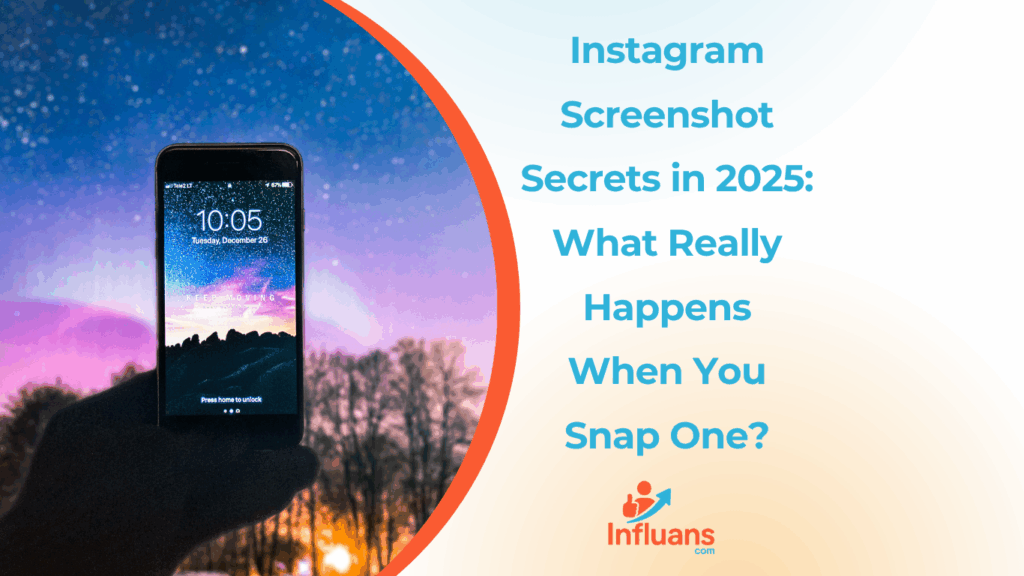
With Instagram becoming a hub for sharing moments, conversations, and inspiration, many users wonder where the line is drawn when it comes to privacy. A common question that pops up is: Does Instagram notify when you screenshot someone’s content? In this guide, we’ll break down everything you need to know about Instagram screenshots ,from stories and posts to DMs and profiles, so you can scroll and screenshot with confidence (or caution). Does Instagram Notify When You Screenshot a Story in 2025? No, Instagram does not notify users if you take a screenshot of their story, whether it’s a regular one or from their Close Friends list. This means you can capture that recipe, quote, or funny moment without alerting the person who posted it. Can You Screenshot a Profile Without Notifying the User? Yes. Instagram doesn’t send any notifications if you screenshot someone’s profile. If you want to share a profile with others, you can also use the “Share this profile” option or copy the URL. But if you’d rather just grab a quick snapshot, go ahead, it’s completely private. What About Instagram Screenshots Of The Posts? Feel free to screenshot posts, Instagram won’t notify the creator. Whether it’s a stunning photo, a product you like, or a caption that resonates, capturing a post is safe and discreet. Are You Notified for Screenshots in Direct Messages? This is where things change. Standard messages: Screenshotting regular text messages in DMs won’t trigger any notification. Vanish mode or disappearing media: If you screenshot disappearing photos/videos or messages in vanish mode, Instagram will notify the sender. So, if you’re trying to save a fleeting image or video, just know that the other person will be alerted. Can You Screenshot Story Highlights? Yes, just like regular stories, story highlights can be screenshotted without the other user being notified. If you’re concerned about someone seeing your highlights, you can hide them by adjusting your story settings under Settings > Privacy > Hide Story and Live. Summary: When Instagram Sends Screenshot Alerts (and When It Doesn’t) Content Type Does Instagram Notify? Stories ❌ No Posts (Photos, Reels, Carousels) ❌ No Profiles ❌ No Disappearing Photos/Videos (DM) ✅ Yes Messages in Vanish Mode ✅ Yes Highlights ❌ No Bonus: Tips to Protect Your Own Content If you’re concerned about others taking screenshots of your stories or DMs, here are a few ways to stay in control: Why People Screenshot on Instagram? People take Instagram screenshots for all kinds of reasons: Saving content for future inspiration Sharing moments with friends Archiving proof of conversations or comments Creating mood boards or visual reminders Capturing recommendations, tutorials, or recipes Documenting interactions for safety or accountability Just remember, while Instagram may not notify in most cases, the ethical responsibility lies with you. Conclusion: What Instagram Notifies (And What It Doesn’t) In 2025, Instagram does not notify users when you screenshot stories, posts, profiles, or story highlights. However, screenshotting disappearing messages or media in vanish mode will trigger a notification. When in doubt, use your best judgment and follow respectful digital etiquette. FAQs: Instagram Screenshot Privacy in 2025 Now that you know all about Instagram screenshot notifications, it’s time to answer some frequently asked questions. 1. Does Instagram Notify When You Screenshot A Story Of Close Friends? Instagram does not notify users when someone takes a screenshot of their story, even if it’s from the Close Friends feature. 2. How to Stop Others From Screenshotting Your Stories? While you can’t block the screenshot function itself, you can limit who sees your stories in the first place: Go to Settings & Privacy Tap Hide Story and Live Select the individuals you want to exclude This doesn’t prevent screenshots but ensures only trusted viewers have access. 3. Why Doesn’t Instagram Alert Users for Story Screenshots? Instagram likely avoids screenshot notifications for public features like stories and posts for several reasons: Promotes user comfort and freedom Reduces unnecessary alerts Maintains alignment with industry norms Avoids technical strain on the platform 4. Why Do People Screenshot Instagram Stories? There are plenty of valid (and common) reasons: To save memorable content Share interesting moments privately Reference important info like event dates or locations Capture inspiration or creative ideas Document interactions View content offline Express support for friends, creators, or brands Just remember: Always respect the original creator’s privacy, especially if you plan to share their content elsewhere. 5. What gets notified on Instagram? Only screenshots of disappearing messages or media in vanish mode will send alerts.
How to Post an Instagram Story from Your Computer?(No App Needed!)
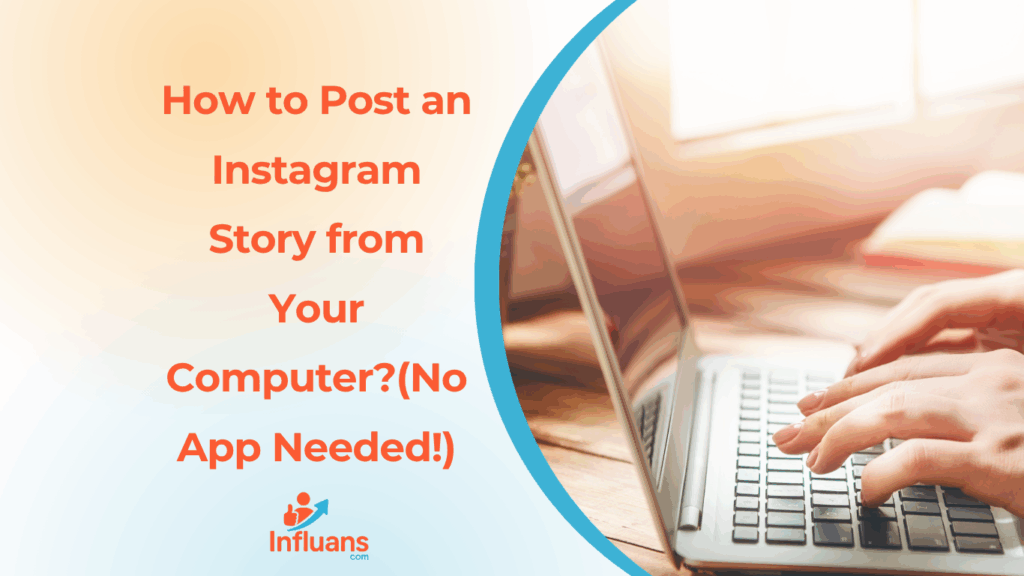
If you’re searching for How to Post an Instagram Story from Your Computer?, you’re likely aiming to save time and manage your content more efficiently. Whether you’re a brand, creator, or agency, switching between your phone and desktop can slow down your workflow. That’s where tools like Influans come in this all in one Instagram growth and page management platform allows you to streamline tasks like scheduling, story posting, analytics, and more. Using your computer not only makes editing easier but also gives you full control over your content strategy. Understanding how to post an Instagram story from your computer is a game-changer for anyone managing multiple accounts or running marketing campaigns. With platforms like Influans, you can plan and post stories directly from your desktop, ensuring higher quality visuals, consistent branding, and better performance tracking. As Instagram continues to expand its desktop features, integrating your workflow with Influans helps you stay ahead of the curve in 2025 no more juggling files between devices or relying on outdated browser tricks. 🔥 How to Easily Post an Instagram Story from Chrome on Your Laptop (No Phone Needed!) 🧭 Step-by-Step: How to Post an Instagram Story from Your Computer Chrome: ✅ Step 1: Open Chrome and Go to Instagram ✅ Step 2: Switch to Mobile ViewSince Instagram stories can only be posted from the mobile version, we need to trick Chrome into showing it: You’ll now see the mobile version of Instagram. ✅ Step 3: Upload Your Story 🎉 Done! You’ve just posted a story to Instagram using Chrome on your laptop no phone needed! 📌 Step-by-Step Guide: Uploading a Video to Instagram Story from PC While Instagram is mainly designed for mobile use, there are a few ways to upload videos to your Instagram Story directly from your computer: 1-Open Instagram in your browser Go to www.instagram.com and log in. 2-Open Developer Tools On Windows: Press Ctrl + Shift + I On Mac: Press Cmd + Option + IThen press Ctrl + Shift + M (or Cmd + Shift + M) 3-Refresh the page Now Instagram will look like it does on a phone. 4-Click the “+” button at the top left (Story icon) You should now see the option to add a story, just like on mobile. 5-Upload your video Click the “Your Story” button. Choose a video file (make sure it’s under 15 seconds for one story frame). Click Open, edit if needed, and click Add to Your Story. Method 2: Using a Desktop App like BlueStacks (Android Emulator) 1-Download Blue Stacks from www.bluestacks.com 2-Install and launch it Set it up just like an Android phone. 3-Download Instagram from the Google Play Store inside Blue Stacks 4-Log in to your Instagram account 5-Transfer your video to Blue Stacks You can drag and drop the video or move it using the media manager. 6-Open Instagram and post to Story Just like on a mobile device. ✅ Tips for Uploading: Instagram Stories support MP4 format, vertical aspect ratio (9:16), and videos up to 15 seconds per slide. For longer videos, split them using video editing tools (like Kapwing or InShot). Additionally, there are social media management platforms like Influans that support scheduling and managing Instagram Stories from your desktop. These services often come with additional features to help you manage your social media presence more effectively. Keep in mind that while these tools can be quite useful, it’s important to make sure they align with Instagram’s terms of service to prevent any potential account issues. how to post an Instagram story from your computer? To copy Instagram stories on your PC, you can use several methods. Here are a few options: 1-Using Screen Recording or Screenshot Tools: You can use your computer’s screen recording software or take screenshots while the story is playing. This method is quick but might affect the quality of the saved story. 2-Using Online Downloaders: There are websites that allow you to download Instagram stories by entering the username or story link. These tools make it easy to save stories directly to your PC without any software installation. 3-Using Browser Extensions: Some browser extensions or add ons are designed to help you download Instagram stories. After installing them, you can download stories while browsing Instagram on your PC. 4-Using Social Media Management Platforms: Certain platforms like Influans let you manage and even save Instagram stories from your desktop, making the process smoother if you regularly work with social media content. Remember to respect privacy and copyright rules when saving and sharing Instagram stories. Always get permission from the original creator if you plan to repost their content. Final Thoughts In summary, while Instagram doesn’t offer a direct way to copy stories on a PC, there are several effective methods to save or download them using screen recording, online tools, browser extensions, or social media management platforms like Influans. Always make sure to respect privacy and copyright guidelines when saving or sharing content to avoid any issues. Q.A
self captions for Instagram: 200+ Funny, Mirror, and Girl-Friendly
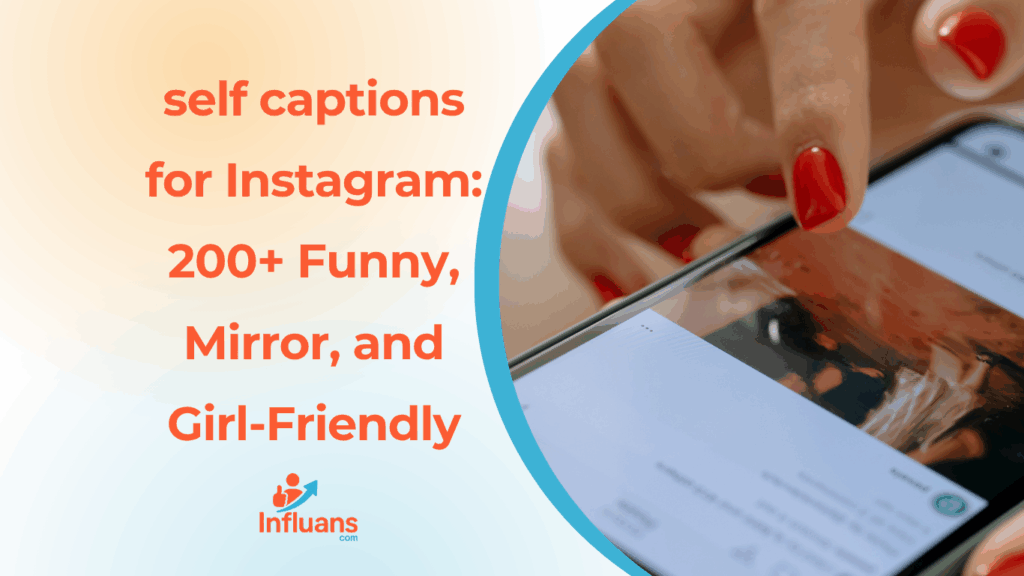
Crafting the perfect self captions for Instagram isn’t just about being clever it’s about telling your story in a way that connects with your audience. Whether you’re showcasing a new look, sharing a candid moment, or just capturing your mood, the right caption can turn a simple photo into a powerful piece of personal branding. As more users aim to stand out in the crowded Instagram feed, attention to captions has become a key strategy for engagement and visibility. That’s where platforms like Influans come into play. Designed to help creators and businesses grow and manage their Instagram presence, Influans offers powerful tools for content planning, analytics, and community engagement. With its smart features and user-friendly interface, Influans makes it easier than ever to stay consistent, discover trending Selfie Captions for Instagram, and build a loyal following. For anyone serious about their Instagram game, combining creativity with tools like Influans can make a real difference. Self Captions for Instagram View this post on Instagram A post shared by ☾ Julia | travel, outdoors, van life (@juliiathompson) One-Word Selfie Captions for Instagram That Speak Volumes Sometimes, less truly is more especially when it comes to Selfie Captions for Instagram. One-word captions pack a punch by keeping things minimal yet impactful, letting your expression and vibe do most of the talking. These succinct captions are perfect for showcasing confidence, mood, or personality without overwhelming your followers. Whether you want to be playful, mysterious, or effortlessly cool, a single word can elevate your selfie and invite your audience to connect on a deeper level. Here are 20 fresh one-word selfie captions that bring out your best: Laugh Out Loud: Hilarious Instagram Captions to Amp Up Your Selfie Game Injecting humor into your selfie captions is a foolproof way to grab attention and spread good vibes. Funny captions make your posts relatable and memorable, encouraging your followers to engage with a smile. Whether you’re poking fun at yourself or serving witty one-liners, a clever caption can turn an ordinary selfie into an unforgettable moment. Ready to make your feed a little lighter and a lot more fun? Here are 20 hilarious captions guaranteed to get some laughs: Empower & Shine: Self Instagram Captions for Girls Who Own Their Glow In today’s world, Instagram is more than just a platform it’s a stage for girls to express confidence, creativity, and individuality. Self Instagram Captions for Girls are the perfect way to amplify your unique personality and celebrate your strengths through every post. Whether you’re feeling fierce, playful, or simply unstoppable, the right caption can transform your selfie into a bold statement. These captions help you own your story and inspire others to do the same, turning every upload into a moment of empowerment. Here are 20 fresh and uplifting captions tailored for girls who want to shine: With captions like these, your selfies won’t just show your face they’ll tell your story. They celebrate strength, beauty, and authenticity, encouraging every girl to embrace her power and light up her feed with confidence and grace. Shine From Within: Inspirational Instagram Captions for Selfies That Speak Your Truth A selfie is more than just a photo it’s a moment to celebrate your journey, strength, and growth. Inspirational Instagram Captions for Selfies add depth and meaning to your posts, transforming simple snapshots into powerful messages of hope and resilience. Whether you’re sharing a milestone, embracing self-love, or simply motivating others, these captions help you inspire both yourself and your followers to live boldly and authentically every day. Here are 20 uplifting captions to pair perfectly with your next selfie: Inspirational captions elevate your selfies from just a picture to a beacon of motivation. They allow you to share your inner strength and encourage others to do the same, creating a positive ripple effect in your community. Perfect for anyone looking to blend authenticity with encouragement, these captions help you turn every post into a source of inspiration. Reflect Your Best: Trendy Mirror Selfie Captions to Level Up Your Instagram Mirror selfies have become a timeless way to showcase style, mood, and personality all in one shot. The perfect Mirror Selfie Captions for Instagram add flair and context, turning a simple reflection into a bold statement. Whether you’re flaunting your outfit, capturing a candid moment, or simply feeling yourself, the right caption can amplify your vibe and connect with your followers on a personal level. Ready to shine in your reflection? Here are 25 fresh captions to complement your mirror moments: Mirror selfies give you a unique chance to express yourself with style and authenticity. Pairing them with clever captions enhances the storytelling, making your posts not just visually appealing but also relatable and engaging. Whether you want to show confidence, playfulness, or introspection, these captions help you reflect your personality perfectly. Suggested post: 200 Top Business Instagram Captions Reel It In: Catchy Self Captions for Instagram Reels That Boost Your Vibe Instagram Reels are the perfect way to showcase your personality, creativity, and energy in short, engaging videos. Self Captions for Instagram Reels are essential to complement your content by adding context, humor, or motivation making your reel more relatable and shareable. The right caption not only draws viewers in but also encourages interaction and helps grow your audience. Whether you’re dancing, sharing a moment, or showing off a skill, these captions will make your Reels pop and keep followers coming back for more. Pro Tip: Captions for Instagram Reels add a dynamic layer to your videos, helping you connect with your audience beyond the visuals. They can inspire, entertain, or add a personal touch that turns casual viewers into loyal followers. With the right words paired with your reel, you’re not just sharing content you’re telling your story in the most engaging way possible. Here are 20 vibrant captions perfect for your next Instagram Reel: View this post on Instagram A post shared by Angela Liguori • travel & outdoors (@angelaliggs) Squad Goals: Instagram Captions for
How to Remove Ghost Followers on Instagram in 2025
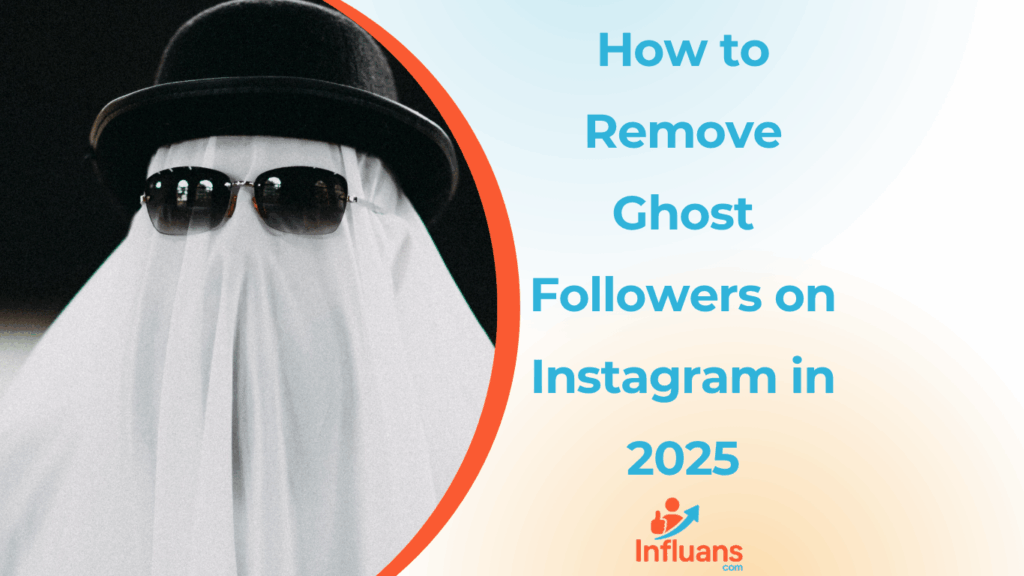
In the competitive world of Instagram in 2025, having real and engaged followers is no longer optional it’s essential. Ghost followers, also known as fake or inactive accounts, can significantly damage your engagement rate, reduce the effectiveness of your marketing campaigns, and harm your overall credibility. That’s why more users and brands are actively looking for reliable ways to remove ghost followers on Instagram and ensure their audience is truly interested in their content. One of the most effective and smart solutions for cleaning up your Instagram account in 2025 is using Influans, a platform specialized in real follower growth and ghost follower removal. With its advanced filtering system, Influans helps you identify and remove inactive and fake followers, making room for genuine engagement and organic growth. If you’re serious about building a strong and trustworthy presence, starting with remove ghost followers on Instagram using Influans is the perfect first step. Step-by-Step: Find and Remove Ghost Followers on Instagram Like a Pro Ghost followers are inactive or fake accounts that follow you but never engage with your content. They hurt your engagement rate and make it harder to reach real audiences. If you’re serious about growing on Instagram in 2025, it’s essential to find and remove ghost followers on Instagram to keep your profile clean and your analytics accurate. How to Identify Ghost Followers on Instagram by Looking at Their Profiles Ghost followers usually have certain signs that make them easy to recognize. Here are some common things to look for when checking a suspicious follower’s profile: 1.No Profile PictureMany ghost accounts use the default profile photo or a low-quality image that doesn’t represent a real person or brand. 2.Very Few Posts (or None at All)Ghost followers often have 0–3 posts, or sometimes no content at all. Their feed looks empty or inactive. 3.Low Follower Count & Following Many AccountsThese accounts typically follow hundreds or even thousands of people but have very few followers themselves. This is a common sign of fake or bot accounts. 4.No Bio or Generic BioA blank or generic bio (like just emojis or one-word descriptions) is often a red flag. 5.Zero EngagementEven if they do post, ghost followers rarely get likes or comments on their content. 6.Strange or Spammy UsernamesUsernames with lots of numbers, random letters, or suspicious patterns often indicate fake or bot followers. How to Use Instagram Insights to Spot Ghost Followers Instagram Insights is a built-in analytics tool available for business and creator accounts. While it doesn’t directly label ghost followers, it provides useful data that can help you identify them indirectly. Here’s how: 1. Check Overall Engagement RateGo to your Instagram Insights and compare your number of followers to the average likes, comments, and shares your posts receive. If you have a high number of followers but very low engagement (e.g., 10K followers but only 50 likes per post), that’s a strong sign you may have ghost followers. Remember;By using these Insights, you won’t find individual ghost accounts directly, but you’ll get strong evidence of their presence. Once you suspect ghost activity, you can use tools like Influans to clean your follower list more efficiently. How To Remove Ghost Followers On Instagram? Removing ghost followers helps boost your engagement rate and ensures your content reaches real, active users. Here are three main ways to remove ghost followers from your Instagram account: 1-Manual Removal (Free but Time-Consuming) You can remove ghost followers manually by following these steps: Go to your followers list. Tap on the suspicious account you want to check. Look for red flags: no profile picture, no posts, weird username, zero engagement, etc. Tap the three dots (⋯) in the top-right corner of their profile. Select “Remove follower”. 🔹 Pros: No tools or apps needed.🔹 Cons: Slow and difficult if you have many ghost followers. Use a Professional Tool (Fast and Accurate) Platforms like Influans help you automatically detect and remove ghost followers on Instagram with advanced filters. Simply connect your account to Influans. Let the system scan your followers and identify fake or inactive ones. Review the list and confirm removal. You get cleaner followers and better engagement in just a few clicks. 🔹 Pros: Fast, safe, and effective.🔹 Cons: Usually requires a subscription or payment. They find and remove these ghost followers in batches, with an Instagram account manager handling the process for 3K to 10K inactive accounts. Use the Restrict or Block Feature (Temporary or Permanent) If you want to limit fake followers instead of removing them: Go to the profile > Tap ⋯ > Choose “Restrict” or “Block”. “Restrict” hides their comments and DMs. “Block” removes them completely and prevents future contact. 🔹 Tip: Use this when you’re unsure if someone is truly fake but don’t want them affecting your page. 💡 Pro Tip: After cleaning up, stay consistent with content and engagement to avoid attracting new ghost followers. And always use real-growth platforms like Influans to maintain a healthy audience. Should I remove inactive followers? If your goal is genuine growth and more interaction, removing ghost followers can help. However, if you’re focused on maintaining a high follower count, you might want to skip this step. Ultimately, it’s about aligning with your strategy and goals. Why It Matters: Increased Engagement: When you have real, active followers, your engagement rate (likes, comments, shares) improves. Better Algorithm Visibility: Platforms like Instagram and Twitter often prioritize accounts with higher engagement. Removing ghost followers helps ensure your account reaches a real audience. More Accurate Analytics: With active followers, your analytics will be more accurate and meaningful. Brand and Credibility Boost: For brands or businesses, having real, active followers matters. A large number of inactive followers could hurt your credibility. When It Might Not Be a Priority If you’re just using Instagram casually or don’t post often, ghost followers might not have much of an impact on you. However, if you’re serious about growing, building a brand, or making money on the platform, removing them is crucial. #1. Ghost
Best Time to Post on Instagram for Engagement:Your 2025 Cheat Sheet
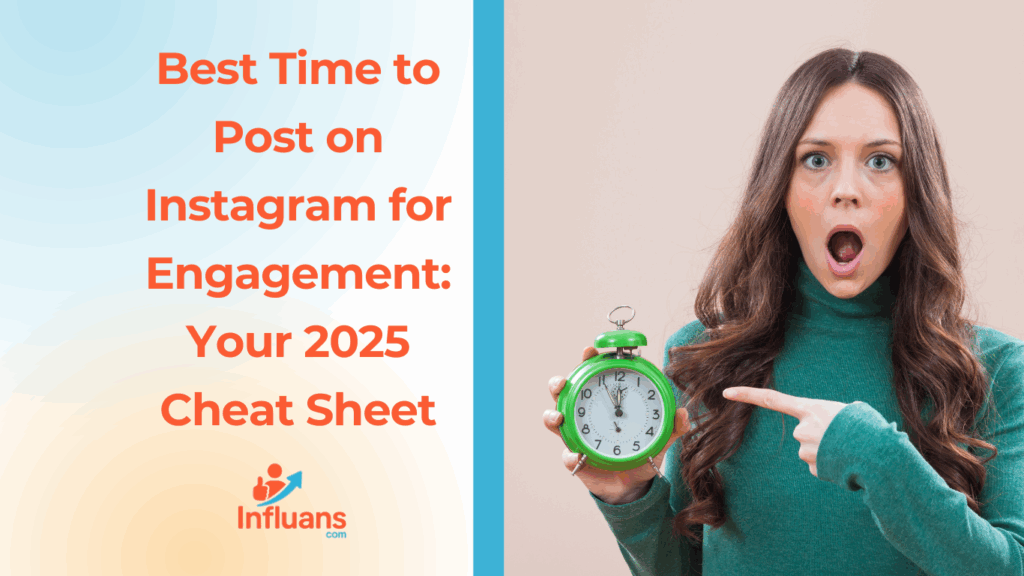
Ever wonder why some of your Instagram posts light up with likes, comments, and shares, while others seem to vanish into the void? Here’s the secret that most creators overlook: it’s not just what you post, it’s when you post it. Timing isn’t just important, it’s everything. In a sea of endless content, posting at the right time can be the difference between getting buried in the scroll or standing out in someone’s feed. Whether you’re an ambitious business owner, a rising influencer, or someone who simply loves sharing your story with the world, knowing the best time to post on Instagram could completely change your results. Think about it: your followers are real people with routines. If your content shows up right when they’re online and ready to engage, you’re more likely to get those double taps, comments, saves, and shares. But post when they’re asleep or offline? You might miss your chance entirely. Today, we’re diving deep into how timing affects engagement—and revealing exactly when you should be posting to get your content in front of more eyes. No more guessing games. No more wasted posts. Let’s unlock the power of best time to post on Instagram and help your Instagram thrive—one smartly-timed post at a time. How to Find the Best Time to Post on Instagram for Your Audience Finding the best time to post on Instagram isn’t about guessing or copying someone else’s schedule,it’s about understanding your audience and their habits. Every account is different, and the perfect posting time depends on who your followers are, where they live, and when they’re most active. Start by diving into your Instagram Insights. If you have a Business or Creator account, you can see when your followers are online,broken down by day and hour. This data is gold. It tells you not just who your audience is, but when they’re scrolling, liking, and commenting. Next, think about time zones. If your audience is global, aim for overlapping peak hours. But if your followers are concentrated in one region, post when that group is most likely to be online, early mornings, lunch breaks, or evenings often work best. You can also experiment with A/B testing. Post similar content at different times over a few weeks and track the engagement. Which posts got the most reach, likes, saves, or comments? Patterns will start to emerge, and those patterns point to your sweet spot. Finally, stay flexible. Audience behavior can shift based on season, trends, or even holidays. Revisit your insights monthly to keep up with changes and adjust your schedule accordingly. Remember: there’s no universal “perfect” time, but by paying attention to your audience’s habits, you can find your best time to post on Instagram and turn casual scrollers into loyal fans. The 2025 Guide to Finding the Best Time to Post on Instagram Timing your Instagram posts can have a major impact on how well they perform. While content quality is essential, when you post can be the secret ingredient to boosting both visibility and engagement. Generally, the best posting windows fall between 7:00–9:00 AM, when people are waking up and checking their phones, and 10:00 AM–2:00 PM, when users often scroll during coffee breaks or lunch. Midweek, especially Tuesdays and Wednesdays between 10:00 AM and 3:00 PM, tends to deliver stronger engagement rates. But remember: these are just starting points. What works for one brand might flop for another. Your audience has its own habits, so the key is to track your analytics and experiment with posting times. Pay attention to when your followers are most active and adjust your schedule accordingly. In general, users are most likely to check Instagram at three points in the day: first thing in the morning, around midday, and in the evening when they’re winding down. Aligning your posts with these habits can help you get more eyes on your content. That said, Instagram’s algorithm doesn’t rely on timing alone. It also considers post quality, engagement history, and consistency. To truly succeed, you’ll need to combine strong visuals, compelling captions, and a strategic posting schedule. When you strike the right balance between great content and smart timing, your Instagram marketing can really take off. What Time Works Best? A Day-by-Day Instagram Posting Strategy In the table below, you can see the best times to post on Instagram for each day of the week: Day Best Time to Post Additional Information Monday 11 a.m. to 2 p.m. Decent engagement from 9 a.m. to 4 p.m. Tuesday 10 a.m. to 4 p.m. Twice the engagement of Monday Wednesday 9 a.m. to 4 p.m. Highest engagement periods of the week Thursday 9 a.m. to 1 p.m., 2 p.m. Slight dip at 1 p.m. Friday 11 a.m Moderate engagement hours throughout the workday Saturday 9 a.m. to noon Significant decrease in engagement compared to weekdays Sunday 10 a.m. to noon Less engagement throughout the day What Is The Best Time to Post Reels on Instagram? Here are the best times to post Reels on Instagram for optimal engagement each day of the week: Day Best Time to Post Reels Monday 5 AM, 9 AM, 9 PM Tuesday 1 AM, 3 AM, 8 AM Wednesday 6 AM, 7 AM, 10 PM Thursday 8 AM, 11 AM, 6 PM Friday 4 AM, 12 PM, 2 PM Saturday 10 AM, 6 PM, 7 PM Sunday 6 AM, 7 AM, 3 PM According to a 2024 study of Reels hosted on Meta platforms Facebook and Instagram, the highest average video views on either platform were in the late hours of the day, especially at midnight. During the first quarter of 2024, Reels posted on Instagram at midnight averaged around 25,000 views, significantly outperforming Facebook Reels published at the same time, which drew in an average of 12,300 views. Interestingly, the most popular posting time among content creators wasn’t midnight—it was 6:00 PM. At that hour, creators shared over 119,000 Reels on Instagram and approximately 60,000 Reels on Facebook, showing
Buy TikTok Coins Safely in 2025: Best Platforms, Prices & Tips

Looking to boost your presence on TikTok or support your favorite creators during livestreams? One of the most effective ways to do that is to buy TikTok coins. TikTok’s in-app currency used to send virtual gifts and engage more deeply with content. Whether you’re a seasoned TikToker or just getting started, understanding how to purchase coins safely and efficiently is key to making the most out of the platform’s interactive features. In this guide, we’ll walk you through everything you need to know before buying TikTok coins in 2025. 🎯 Ever Wondered What TikTok Coins Actually Are? 💰✨ If you’ve ever watched a TikTok Live and seen flashy gifts like 🦋 Butterflies, 🏆 Trophies, or even 🛳️ Luxury Cruises being sent to creators, you’ve already seen TikTok Coins in action. But what exactly are they? Think of TikTok Coins as the app’s virtual currency. 💸 Users purchase coins with real money, and then use them to buy gifts for their favorite creators during live streams. Those gifts can later be converted by creators into Diamonds, which may be redeemed for actual cash. 💵 It’s a way to: 🌟 Show appreciation for content you love 🚀 Support creators financially 💬 Interact during livestreams in a standout way 💡 Fun Fact: 100 coins cost around $1.29 (prices may vary by region). In short, TikTok Coins fuel the platform’s creator economy, turning likes into love and engagement into real-world rewards. How to Score TikTok Coins at a Lower Price in 2025 If you frequently purchase TikTok coins to show love to your favorite creators, you’ve probably asked yourself: Is there a way to buy TikTok coins for less? The good news is, yes, there are a few smart strategies to help you save a bit of cash while topping up your balance. Whether you’re gifting often or just looking to stretch your budget, here are some practical tips to make every coin count. How to Buy TikTok Coins Cheaper 1. Buy TikTok Coins on Your PC One of the simplest and most cost-effective ways to purchase TikTok coins is by using TikTok’s desktop website. When you buy coins through a computer rather than the mobile app, you bypass the extra fees, often up to 25%, added by the App Store or Google Play. That means more coins for the same price and no unnecessary platform commissions cutting into your budget. Get More for Less: Buying TikTok Coins on Your PC Made Easy Here’s a step-by-step guide to purchasing cheaper TikTok coins on a desktop: How to Buy Coins on TikTok PC Steps to Buying Coins on TikTok Desktop Recharging TikTok Coins on the Web 2. Unlock Lower TikTok Coin Prices with a Smart VPN Trick TikTok coin prices aren’t the same everywhere, they fluctuate depending on regional pricing and currency values. By using a VPN to switch your IP address to a country where coins cost less, you can snag a better deal. Here’s how to do it: Download and install a reliable VPN on your computer. Choose a server location in a country known for lower TikTok coin rates. Once connected, go to TikTok on your browser and follow the usual steps to purchase coins at the reduced rate. This simple trick can help you save a bit of cash every time you top up your coin balance. Top Countries Where TikTok Coins Cost Less in 2025 The 5 cheapest countries to buy TikTok coins in 2024 include: ⚠️ Important Tip:Using a VPN to score cheaper TikTok coins might sound like a smart hack, but it comes with potential downsides. If TikTok detects your actual IP address behind the scenes, you may lose access to discounted prices altogether. Even more concerning, frequent IP changes can trigger security flags, potentially resulting in temporary restrictions on your account. To stay on the safe side, avoid switching servers too often. Clear your browser’s cookies and cache before trying again for better results. 3. Save on TikTok Coins by Inviting Friends TikTok’s referral program is a simple way to score free coins just by spreading the word. When you invite friends to download and sign up for TikTok using your unique referral link, you both receive coin rewards once they register. It’s a win-win for sharing the app. To access the referral program, head to your “For You” page and tap the TikTok Rewards banner or referral widget. Just keep in mind—your invitees have only 24 hours to activate the code after signing up, so let them know not to wait! 4. Unlock Savings with TikTok Coin Bundle Deals TikTok occasionally rolls out special coin bundle deals that let you purchase more coins at a discounted rate compared to individual buys. These promotions aren’t always announced, so the best way to catch one is by checking your coin balance section regularly. If a bundle is available, it’ll be displayed there, giving you a chance to stock up and save. 5. Take Advantage of TikTok Promotions and Discount Deals Another effective way to save on TikTok coins is by capitalizing on special promotions that TikTok occasionally rolls out. For instance, the ‘First Coin Purchase Offer’ gives new buyers the chance to get coins at a reduced rate. Here’s how you can make the most of this deal: TikTok First Coin Purchase Offer Why Should You Consider Purchasing TikTok Coins? Here are some key advantages of purchasing TikTok coins: Final Words We’ve covered five effective strategies to help you purchase TikTok coins for less. Whether it’s buying coins via your computer to avoid extra fees or taking advantage of TikTok’s exclusive discounts and promotions, these tips can help you save money while continuing to support the creators you love. Looking to grow your TikTok account organically? We can take care of it! Just leave your TikTok marketing to our dedicated account managers and you’ll see 2M to 7M views per month! FAQs Let’s answer the most frequently asked questions about this topic: 1. How Can I Buy