In the past, adding links to Instagram posts was a significant hurdle for users aiming to drive traffic to their websites.
Fortunately, Instagram has rolled out new features that have made it much easier to incorporate links directly into posts.
In this article, we’ll explore the various ways to add a link to your Instagram post, and guide you on where and how you can place these links. Stick with us to discover all the essential tips!
How to Add a Clickable Link to an Instagram Post in 2025
Let’s address the common question: Can you add a clickable link to an Instagram post? Unfortunately, the answer is no.
Instagram doesn’t allow clickable links in regular posts, whether it’s a stunning photo or an engaging video (Reels).
But don’t worry, there are still ways around it! You can make use of IGTV and some clever strategies to add links effectively.
Let’s explore these methods and show you how to include a link in your Instagram posts.
Fresh Methods to Include a Link in Your Instagram Post
Before we dive into the process of adding hyperlinks to your Instagram posts, let’s take a moment to discuss the different types of links you might want to include.
From website URLs to YouTube links and beyond, there are several options to consider.
Each link serves a unique purpose and may require a slightly different approach when adding it to your posts.
In the following sections, we’ll break down how to handle these various link types. Stay with us!
1.How to Add a Link to an Instagram Post Using IGTV
One great way to add a link to your Instagram content is by using the IGTV video description. Instagram videos are extremely popular, and including a website link in your IGTV description can drive significant traffic to your site.
Here’s how to add a clickable link to your IGTV video:
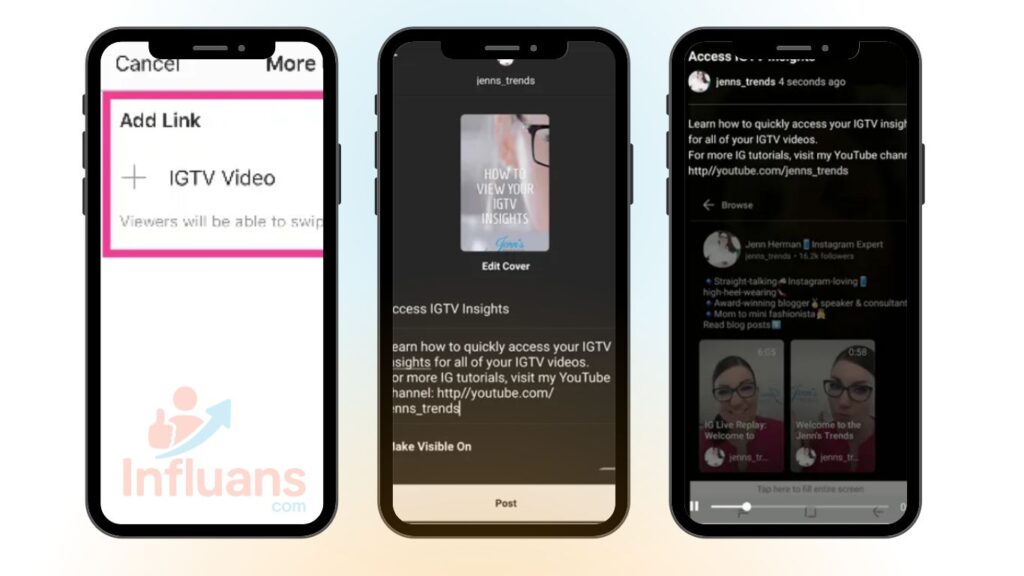
1.Open the Instagram app and navigate to your profile.
2.Tap the “+” icon in the top right corner to upload a new IGTV video.
3.After uploading your video, fill in the title and description sections.
4.In the description area, insert the URL you want to share, for example: “Check out our website at www.example.com.”
5.Highlight the URL and tap the “link” icon.
6.In the “Add URL” field, paste the link once again and hit “Done.”
Now, anyone who views your IGTV video can easily click the link in the description and be directed to your website or social media page.
2.How to Add a Link to an Instagram Post Using post
Want to drive more traffic to your YouTube channel through Instagram? Promoting your videos on Instagram is a great way to boost visibility.
By adding a clickable YouTube link to your Instagram post, you can direct your audience straight to your channel.
Follow these steps to effectively include your YouTube URL in an Instagram post.
Step 1: Create a Short Link for Your YouTube Video
1.Visit a URL shortening platform like Bitly or TinyURL.
2.Insert your YouTube video link into the provided field on the site.
3.Click the button labeled “Shorten” or “Generate” to create a compact version of the link.
4.Once the shortened link appears, copy it to use in your Instagram post.
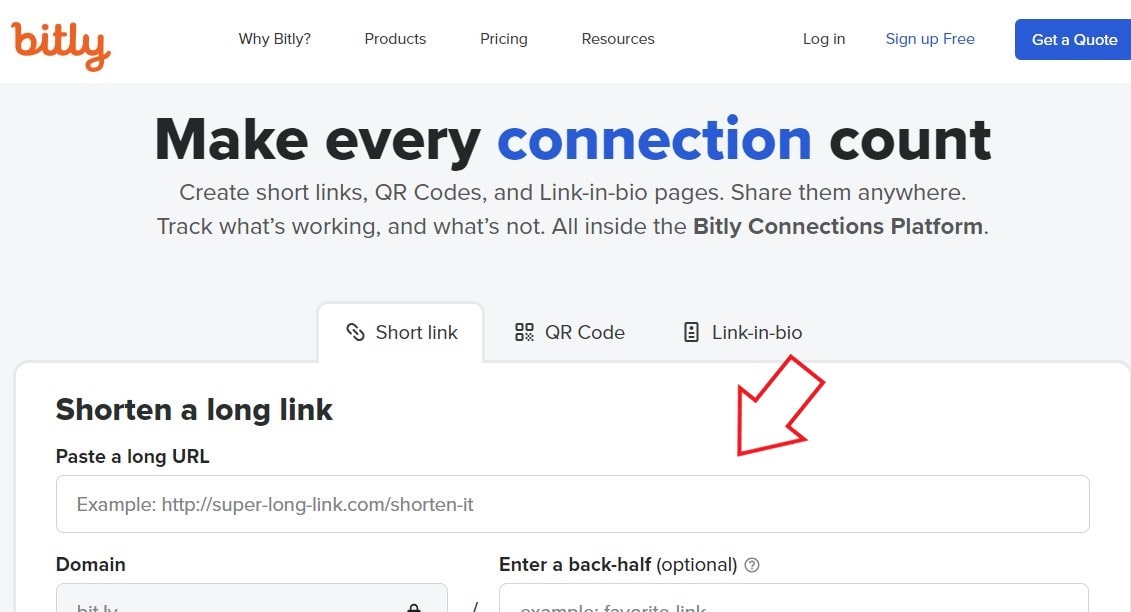
Step 2: Include the Shortened URL in Your Instagram Post
There are two ways to add the shortened URL to your Instagram post:
Option 1: Use the “Link in Bio” Feature
This is the most effective way of adding links to Instagram. To know how to put a link in Instagram bio, do as follows.
- Go to your Instagram profile, click on “Edit Profile”, and tap “Add Link”.
- Paste the shortened YouTube URL into the “Add external link” field.
- Click on the Check icon.
- Create a new Instagram post promoting your YouTube video and include a call-to-action to visit the link in your Instagram bio.
- In the caption of the Instagram post, add a message such as “Click the link in my bio to watch the full video.”
- When someone clicks on the link in your bio, they will be directed to your YouTube video.
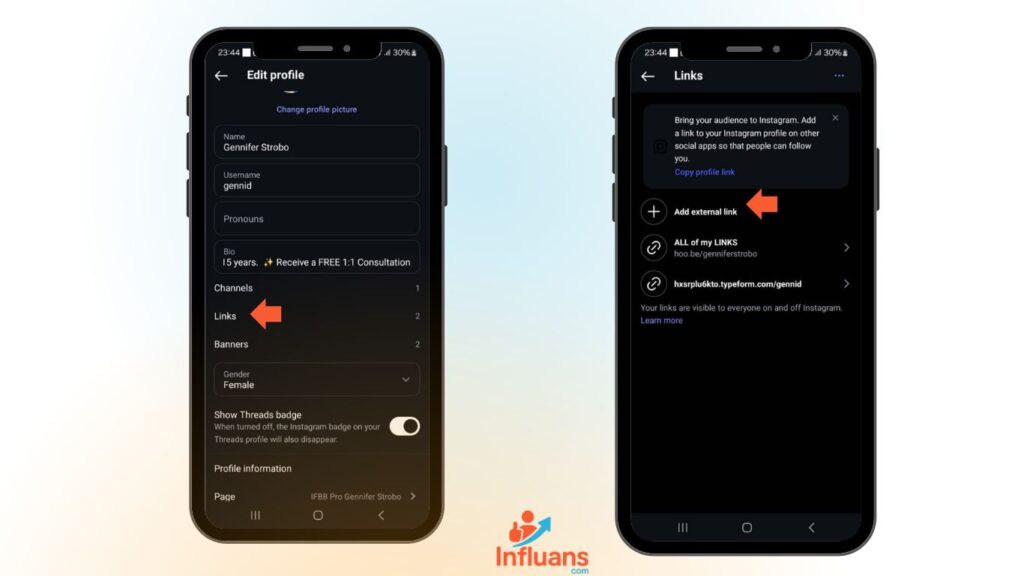
Option 2: Use the Swipe-Up Feature
- o access the Swipe-Up feature on Instagram, you must have either a Business or Creator account with at least 10,000 followers.
- Start by creating a new Instagram Story to promote your YouTube video.
- Tap the “Link” icon at the top of the screen.
- Paste your shortened YouTube link into the “Add Link” field.
- Tap “Done” to save the link.
- Include a clear call-to-action, like “Swipe up to watch the full video!”
- Now, when viewers swipe up on your Story, they’ll be taken directly to your YouTube video.

3.Adding Shopping Links to Your Instagram Posts
Step-by-Step: How to Add a Shopping Link to Your Instagram Post
- Set Up Instagram Shopping
Before you can add product links to your posts, you’ll need to enable Instagram Shopping on your account. Here’s how:
Go to your Instagram profile and tap the three horizontal lines (menu) in the top-right corner.
Select Settings > Business > Shopping.
Tap Continue, then choose the product catalog you want to connect.
Once selected, tap Done to complete the setup.
2. Create A Post
Creating a Post with Shopping Links on Instagram
Once Instagram Shopping is set up, you’re ready to create a post with tagged products. Follow these steps:
Open the Instagram app and tap the + icon at the bottom center of the screen.
Choose the photo or video you want to share.
Tap Next, then apply any desired filters and add a caption or hashtags.
Tap Tag Products.
Select the products you want to tag in the post.
Enter the URL for each product page on your website where users can complete their purchase.
Tap Done to finish.
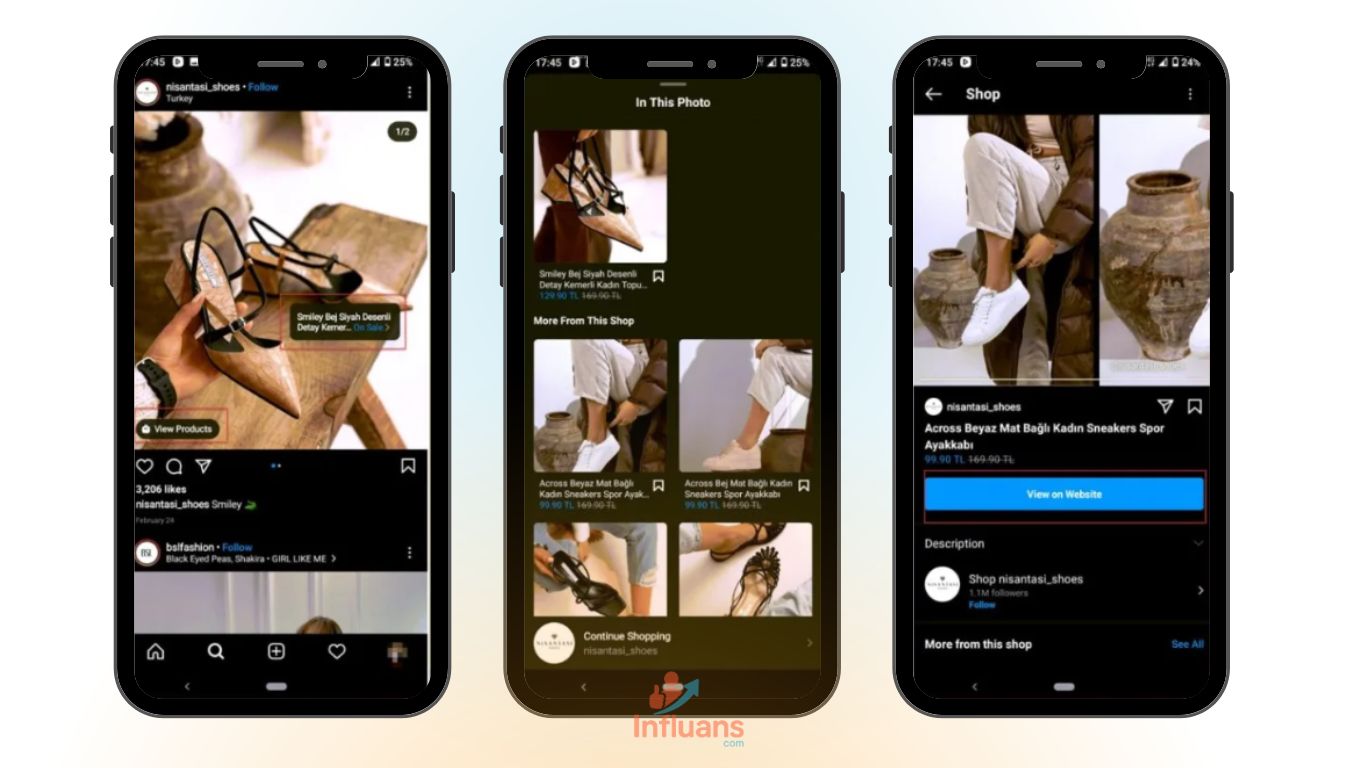
Why Use Instagram Shopping Links?
It’s important to highlight that adding a shopping link to your Instagram post comes with several key benefits:
Delivers a seamless shopping experience by enabling customers to purchase products directly from your post, without leaving the app.
Drives higher sales and revenue by simplifying the buying process and reducing barriers to purchase.
Increases engagement and website traffic by encouraging users to explore your product offerings and learn more on your site.
Read how to edit an Instagram post.
4.Invest in Instagram Sponsored Posts
If you have a business account, you may have heard of Instagram boost post. It lets you turn a standard post into a targeted advertisement.
As part of the process, you can choose your campaign objective and add a relevant call-to-action, whether it’s driving traffic to your website, increasing profile visits, or boosting engagement.
5.Use Link Stickers in Your Instagram Stories
Instagram recently rolled out link stickers for Stories, enabling users to add clickable links directly within their Stories.
However, this feature is currently limited to users with a business account and may not be accessible to everyone.
Wondering how to add a link to your Instagram Story?
Follow these steps:
- Open Instagram and navigate to your profile.
- Tap the plus (+) icon to create a new Story.
- Upload the photo or video you want to share.
- Tap the sticker icon (smiley face) at the top of the screen.
- Select the “Link” sticker from the list.
- Paste the URL you’d like to add and tap “Done.”
- The link will now appear on your Story as a clickable sticker.
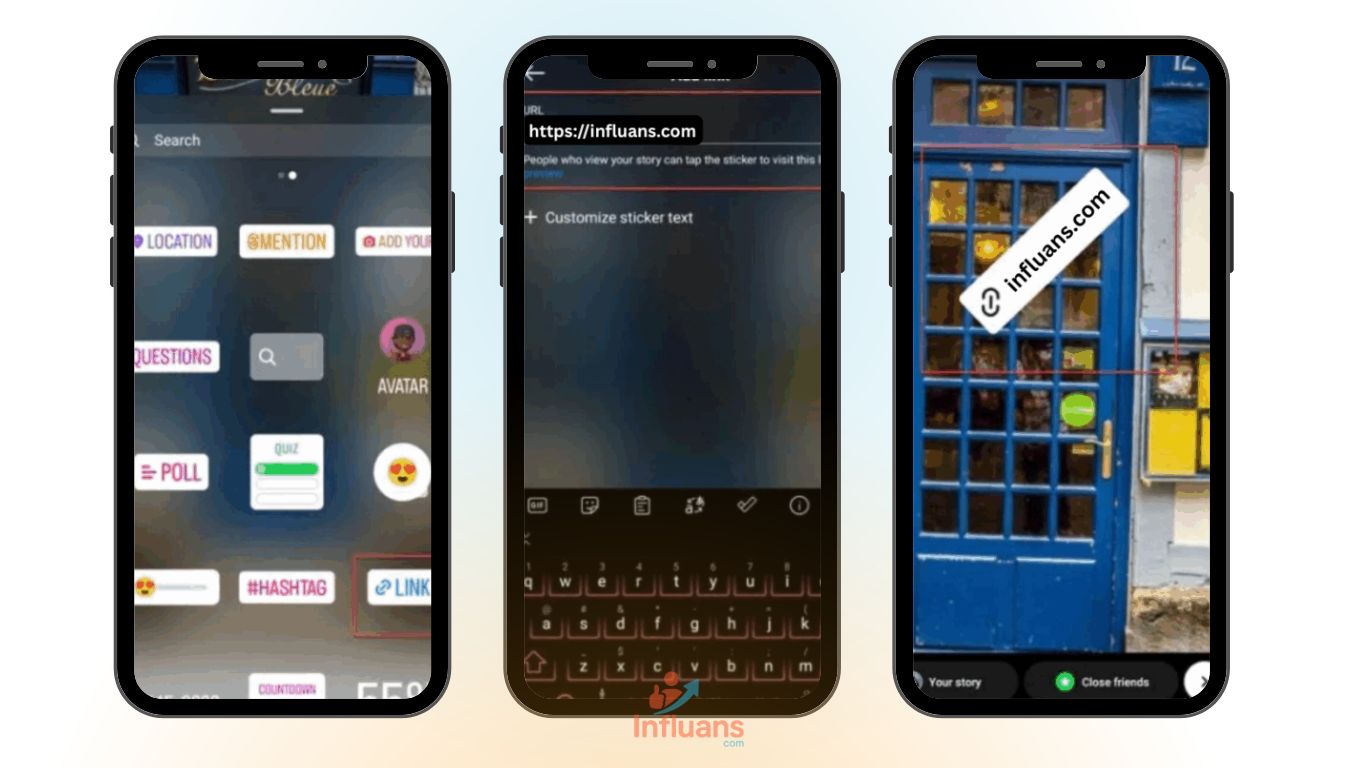
Important: Only verified accounts or those with 10,000+ followers can access the link feature in Instagram Stories.
there are some ways to get Instagram verified badge for free if you’re not famous and well known yet,
Advantages of Using Clickable Links on Instagram
Adding links to your Instagram posts comes with several benefits:
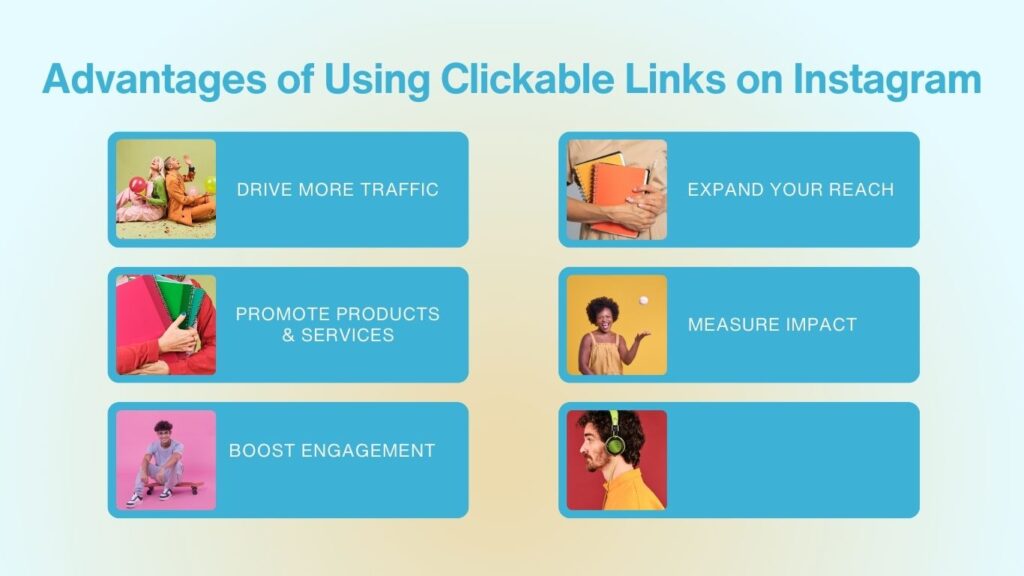
- Drive More Traffic: Direct users to your website, blog, or landing pages to increase visits and grow your online presence.
- Promote Products & Services: Easily showcase specific offerings by linking directly to product pages, making it simple for followers to browse and buy.
- Boost Engagement: Share valuable external content that informs, educates, or entertains—keeping your audience active and involved.
- Expand Your Reach: Use links to share collaborations, resources, or articles that can attract new audiences beyond your current followers.
- Measure Impact: Access Instagram’s insights to track link clicks and evaluate which posts are performing best in driving user action.
Best Practices for Adding Links to Instagram Posts
Now that you know how to add link in Instagram post, here are some handy tips:
- Leverage the “Link in Bio” Strategy: Direct followers to your bio link for easy access to more content or product pages.
- Use Instagram Stories with the “Swipe Up” Feature: Take advantage of Stories to share clickable links with the “Swipe Up” feature for easy access.
- Experiment with Instagram Reels and IGTV: Expand your reach by using Reels or IGTV, and add links to drive traffic.
- Explore Link Tools: Use third-party link tools like Linktree to manage multiple links from your bio or stories.
- Craft Engaging Captions: Keep your captions compelling to encourage clicks and engagement with your links.
- Monitor Link Performance with UTM Parameters: Track the effectiveness of your links by using UTM parameters for detailed analytics.
- Promote Your Posts Through Stories: Increase visibility by sharing your regular posts in your Stories, driving traffic to the link.
- Utilize Shoppable Posts for E-Commerce: If you sell products, enable shoppable posts to allow users to purchase directly from your posts.
- Partner with Influencers for Link Sharing: Collaborate with influencers to share your links and expand your reach to their audience.
- Stay Compliant with Instagram’s Policies: Ensure you follow Instagram’s guidelines to avoid any issues with your links.
Limitations of Adding Links to Instagram Posts
After exploring the new methods of adding links to your Instagram posts, it’s crucial to be aware of the platform’s limitations.
Link In Bio
The most popular method for adding a link to an Instagram post is by using the “link in bio” feature. This allows you to add a single clickable link to your profile, giving users easy access to external content.
However, this approach has its drawbacks. You can only add one link to your bio at a time, which means you’ll need to update it frequently if you want to promote different content.
Swipe Up Feature
The “Swipe Up” feature lets you add links to Instagram Stories, but it’s only available to accounts with over 10,000 followers or verified accounts. Smaller accounts can’t use it to promote their content.
Why Can’t I Add Links to My Instagram Posts?
If you’re struggling to add a link to your Instagram post, you’re not alone. There are a few common reasons this might happen, but don’t worry – there are ways to fix it.
Common Causes for This Problem
- Your account is not a business account: Instagram only allows business accounts to add clickable links to IGTV posts. If you’re using a personal account, you won’t be able to include links in your IGTV descriptions.
- Your account is new: Instagram may limit certain features, including the ability to add links, for new accounts. If your account is new, you might need to wait a few days or weeks before this feature
- You’ve been flagged for spam: If you’ve been reported for spamming or violating Instagram’s terms of service, you may have lost the ability to add links to your posts.
- Your account isn’t a business account: Instagram only allows business accounts to add clickable links to IGTV posts. If you have a personal account, you won’t be able to add links to your IGTV post descriptions.
How to Fix This Issue
- Switch to a business account: If you don’t have a business account yet, you can easily switch by going to your profile settings and selecting “Switch to Business Account.” This will unlock additional features, such as the ability to add links to your posts.
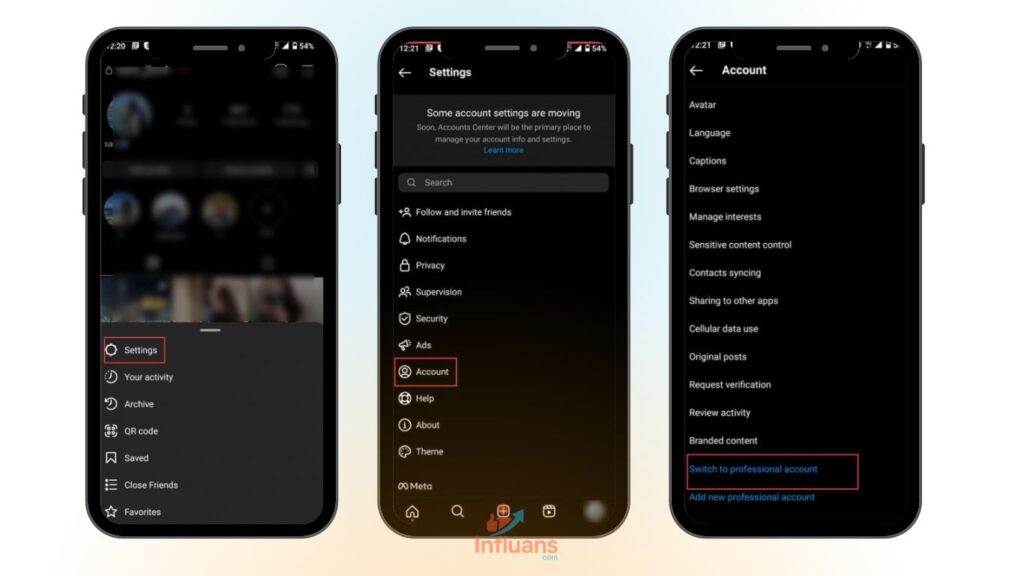
- Wait a few days or weeks: If your account is new, you may need to wait a little while before the option to add links is available.
- Check Instagram’s community guidelines: If your account has been flagged for spamming, review Instagram’s guidelines to make sure you’re following their rules. Once you fix any issues, you may be able to add links again.
- Contact Instagram support: If you’re facing technical problems, reach out to Instagram support for help.
FAQs: How to Add Links to Instagram Posts
By now, you’ve learned how to add a link to your Instagram post. Let’s explore some common questions people have on this topic.
Can you add a link to an Instagram comment?
If you’re wondering how to add a clickable link in an Instagram comment, unfortunately, that’s not possible. Instagram doesn’t allow clickable links in comments. The best you can do is include a shortened URL, but users will need to copy and paste it into their browser.
How much does it cost to add a link to an Instagram post?
Adding a link to an Instagram post is free of charge. However, you need to have a business account in order to add links. If you don’t have one yet, you can easily switch to a business account at no cost.
How to Add a Facebook Page Link to Your Instagram Story
Follow these steps to add a Facebook Page link to your Instagram Story:
Open your Facebook Page and go to the “Settings” option.
Select “Instagram” from the menu on the left.
Connect your Instagram account by entering your username and password.
Once connected, go to your Instagram Story and create a new post.
Tap the link icon at the top of the screen.
Paste the URL of your Facebook Page and tap “Done.”
Now, your Facebook Page link will be added to your Instagram Story post.
Also read: How to link Instagram to Facebook page?
Why Can’t I Click on the Link in My Instagram Post?
If your links aren’t clickable in your Instagram post, there could be a few reasons behind this. Here are some possible causes and solutions to help resolve the issue:
Possible reasons for this issue:
- Instagram doesn’t allow clickable links in captions: If you’ve added a link to your post caption, it won’t be clickable. Instagram only allows clickable links in certain areas, like the bio section or Instagram Stories.
- Broken or incorrect link: If the link is broken or incorrect, it won’t work. Ensure the URL is correct and that the page you’re linking to is active and accessible.
- Account not verified: Instagram may restrict clickable links to verified accounts or those with a large following. If you don’t have a verified account or a significant following, you may not be able to add clickable links.
- Technical issues: Sometimes, Instagram may face technical issues that prevent clickable links from working. Although rare, it’s a good idea to check Instagram’s status page to ensure there are no ongoing issues.
How to Add a Link to Your Bio After Posting on Instagram
Absolutely! You can add a link to your Instagram bio whenever you like, whether it’s before or after posting.
Can You Use External Tools to Add Links to Instagram Posts?
Yes, tools like Linktree and bio link services allow you to manage and customize the links in your Instagram bio, making it easier to guide your followers to different destinations.
How to Send Clickable Links via Instagram Direct Messages
Yes, you can easily share a clickable link through Instagram Direct Messages by following these steps:
Open the Instagram app and go to your Direct Messages.
Choose the conversation or recipient you want to send the link to.
In the chatbox, paste the link by long-pressing and selecting “Paste.”
Add any additional message or context if you like.
Tap “Send” to share the link with your recipient.