As an Instagram user, you’ve probably wondered how to hide posts on Instagram without losing the likes, views, or memories attached to them.
In the past, the only way to remove a post from your profile was to delete it, permanently. But thankfully, things have changed.
Instagram now offers a powerful feature that lets you hide posts without saying goodbye to them forever: the Archive.
This tool allows you to clean up your profile while keeping your content, and all its engagement, safe and sound. Whether you’re curating your feed or just need a temporary break from a few posts, the archive option gives you full control.
Even better? You can restore any archived post at any time, exactly as it was.
Additionally, if your goal is to hide content from users who aren’t following you, switching to a private account is another effective method.
In this guide, we’ll walk you through exactly how to hide posts on Instagram, step by step, no deleting required.
Mastering Instagram: How to Hide Posts On IWithout Losing Them
If you want to clean up your profile without permanently losing your content, archiving is your best friend. It’s the simplest way to hide a post from your feed, without deleting it or losing your likes, comments, or views.
Before you begin, make sure your Instagram app is updated to the latest version. This ensures access to the archive feature and helps avoid annoying bugs
Here’s how to hide a post on Instagram in just a few taps:
- Open the Instagram app and head to your profile by tapping the icon at the bottom right.
- Scroll through your feed and choose the photo or video you’d like to hide.
- Tap the three dots (•••) in the top-right corner of the post.
- Select “Archive” from the menu.
And just like that, the post will disappear from your public feed, but remain safely stored in your archive, where only you can see it. You can restore it to your profile at any time.
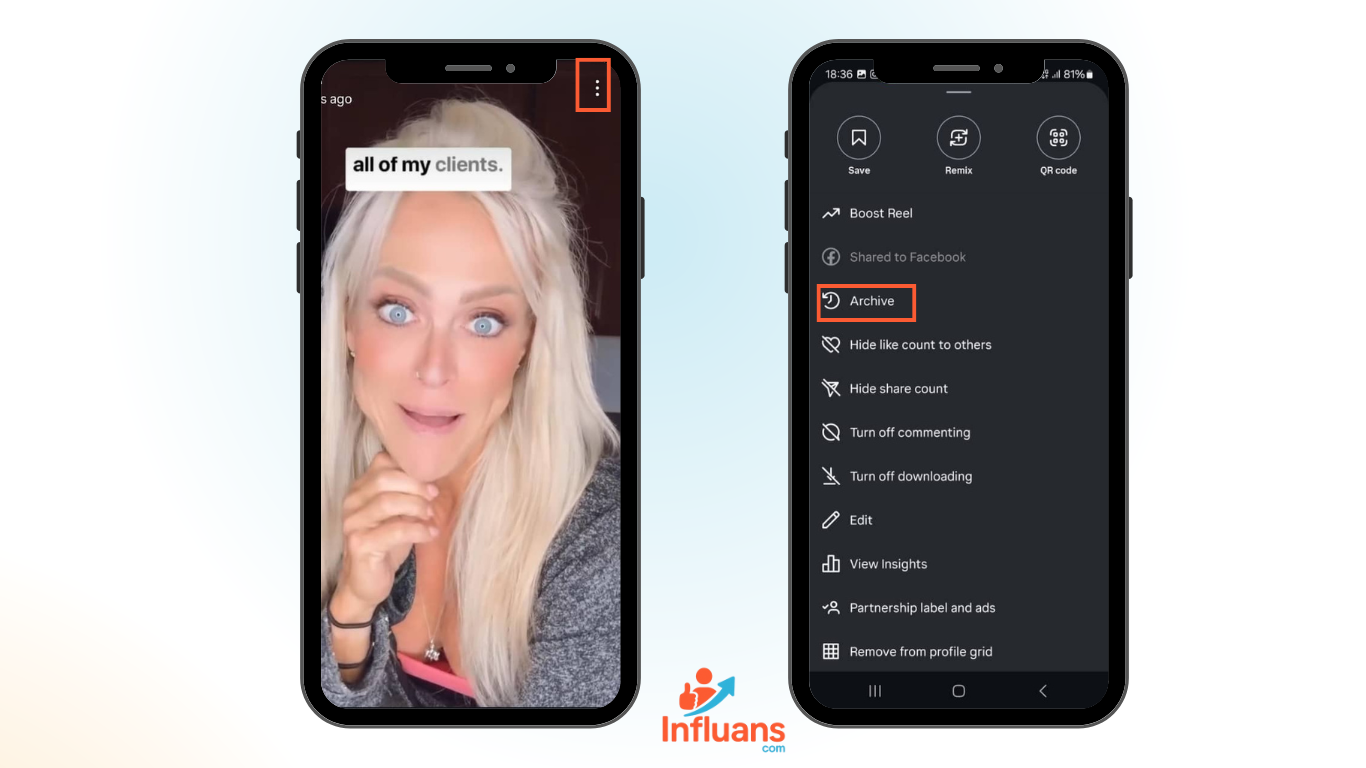
Is It Possible to Hide an Instagram Post from a Specific Person?
Yes, you can absolutely control who sees your Instagram posts, even down to specific individuals. While Instagram doesn’t offer a direct “hide from this person” button for individual posts, there are two smart workarounds that let you manage visibility without deleting anything. The best part?
You won’t lose your likes, views, or comments. Just keep in mind that the methods we’re about to share focus on privacy and control, not permanent removal.
1. Switch to a Private Account
To restrict who sees your content, consider making your account private.
-Start by opening the Instagram app and tapping your profile icon at the bottom right.
-Next, tap the three horizontal lines in the top-right corner to access the menu and go to Settings. From there, select Privacy. You’ll see the Private Account toggle.switch it on.
-This setting ensures that only your approved followers can view your posts, keeping them hidden from anyone you haven’t allowed in.
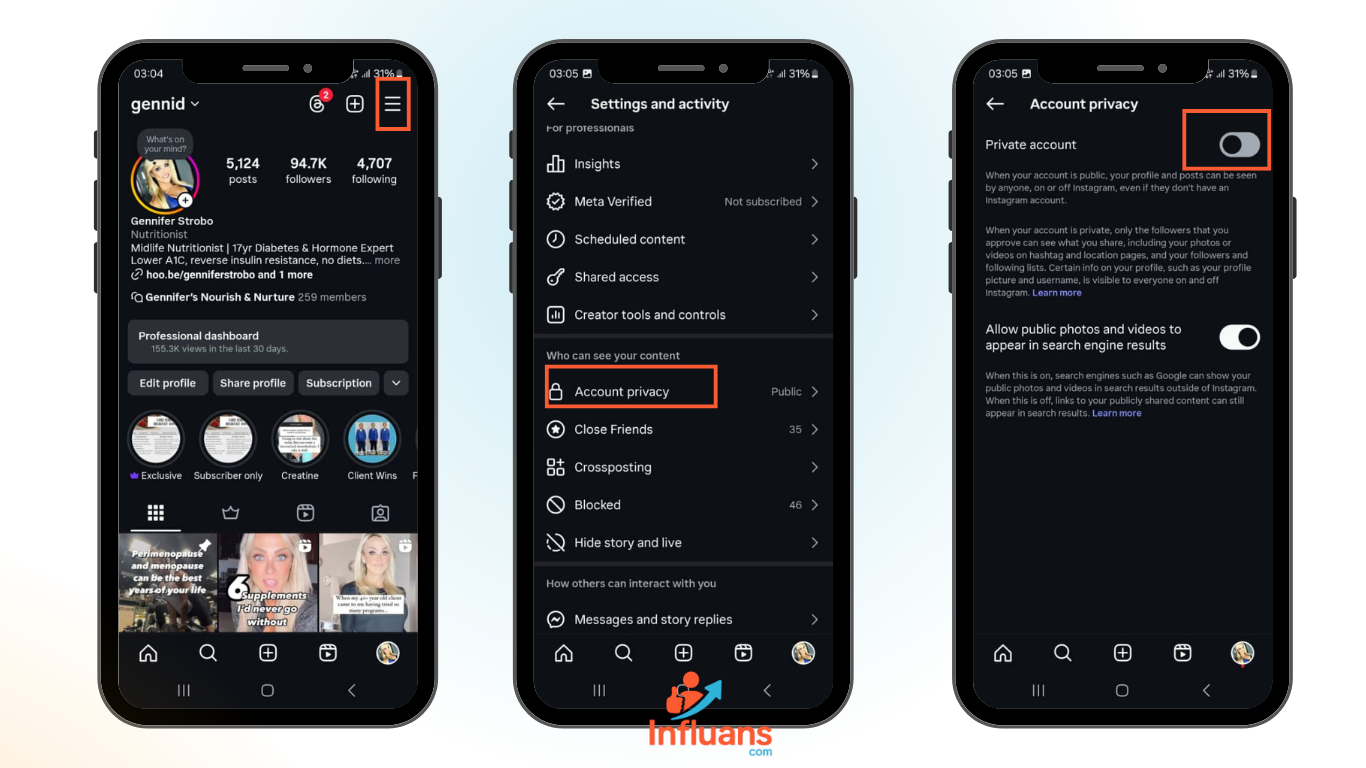
2.Archive Individual Posts
Want to temporarily hide a post without deleting it? Archiving is your go-to solution. Head over to your Instagram profile by tapping your profile photo.
-Find the post you want to hide.whether it’s a photo or video.
-then tap the three-dot menu in the top-right corner of the post.
-Choose “Archive.”
The post will instantly disappear from your public feed but remain safely stored in your archive, where only you can see it. It’s a discreet and reversible way to control what appears on your profile—especially useful if you’re wondering how to hide posts on Instagram from someone without blocking them.
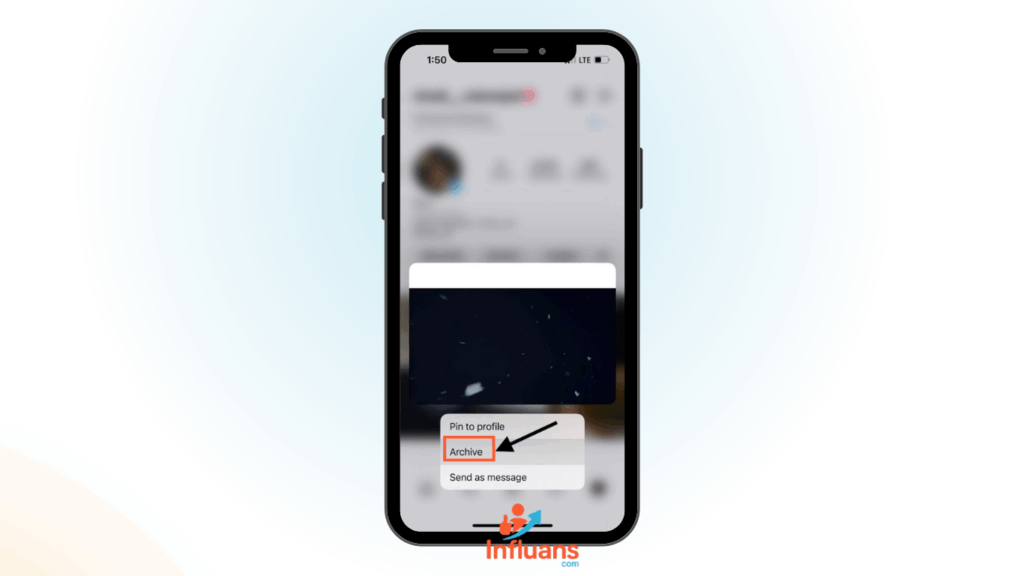
How to Hide Instagram Posts from Someone Without Blocking Them
If you want to keep specific posts private from someone on Instagram without going as far as blocking them, you can use the Archive feature. Here’s how:
- Go to the post you want to hide.
- Tap the three-dot menu icon in the top-right corner of the post.
- Select the “archive” option to hide your post.
The post will be removed from your profile and only visible to you. This way, you can control what others see without deleting the content or cutting off contact.
How to Quickly Hide Your Instagram Story from Someone?
Hiding posts isn’t the only way to manage your privacy on Instagram—you can also control who sees your stories. If you want to quickly prevent a specific follower from viewing your story, here’s what to do:
- Open your story while it’s still live.
- Swipe up to view the list of people who have seen it.
- Find the person you want to hide it from, then tap the three dots next to their name.
- Choose “Hide Your Story” to instantly restrict them from seeing your current and future stories.
This method is fast, discreet, and doesn’t require altering your entire privacy settings.
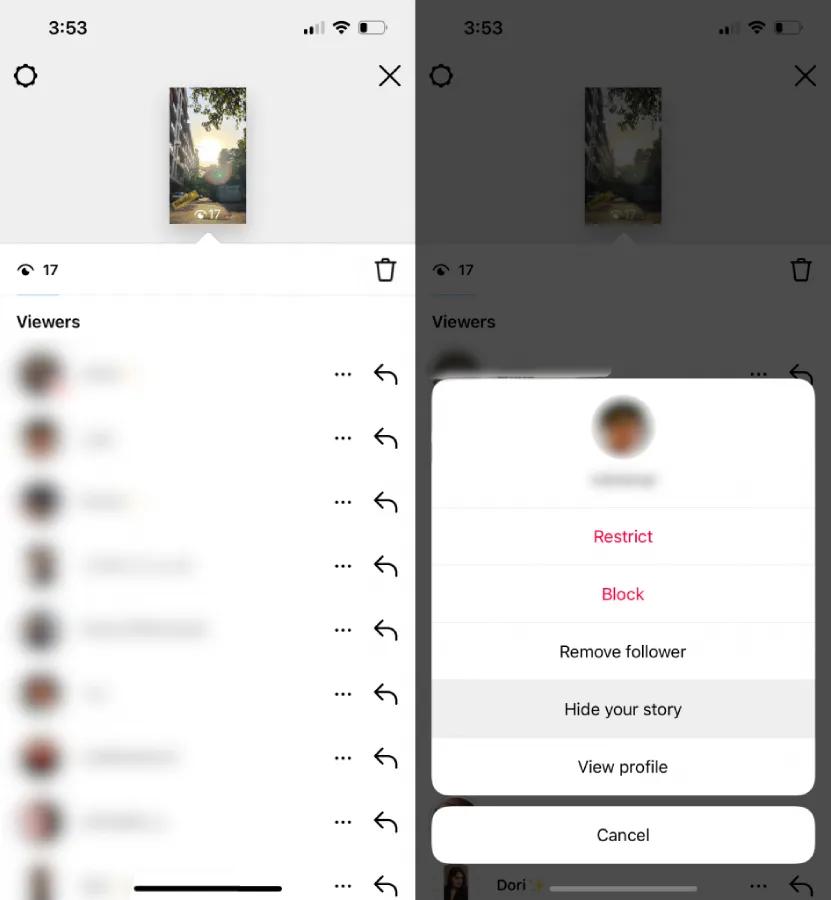
How to Hide Someone’s Instagram Posts Without Unfollowing Them
By now, you know how to hide your own posts from others, but what if you want to stop seeing someone’s posts without unfollowing them? Maybe you want to stay connected but prefer not to see their updates on your feed or in stories.
The solution is simple: mute their account. Muting lets you quietly remove their posts and stories from your feed without notifying them, and without hitting the unfollow button.
Here’s how to do it:
1. How to mute an Instagram account.
- First, open Instagram and go to someone’s profile whom you want to mute their account.
- Click on the following.
- Then tap mute from the list of options available.
- You can enable each of their post or story options or both of them.
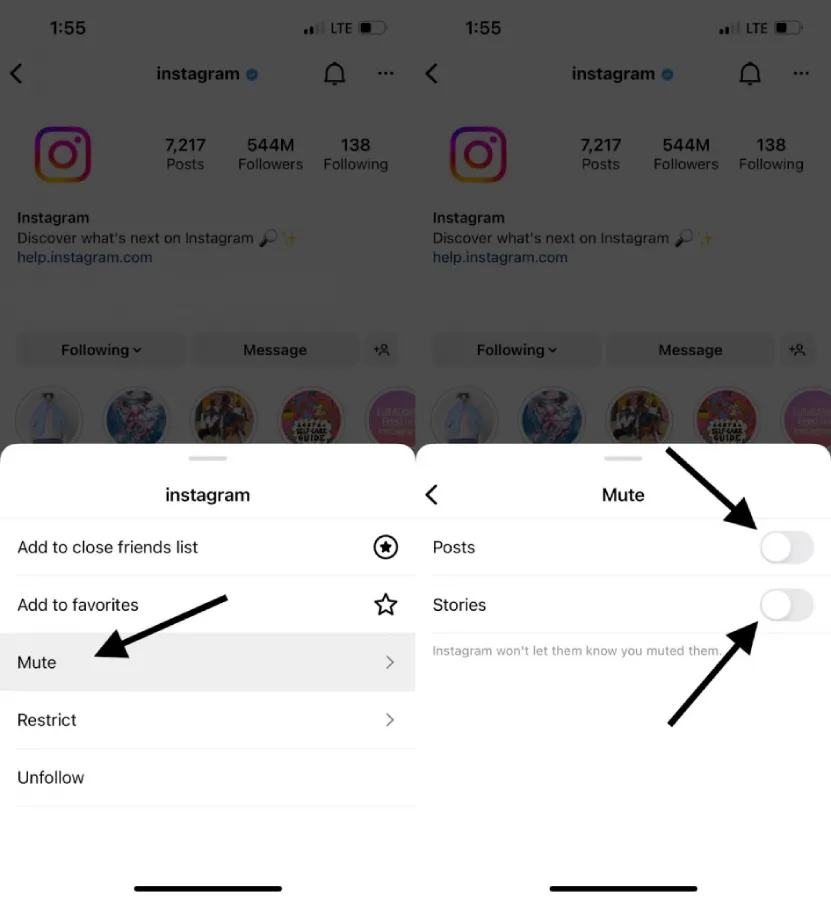
Mute Someone’s Story on Instagram
If you’d rather not see someone’s stories but still want to stay connected, muting is a quick and discreet option. Here’s how to do it:
- Open Instagram and tap on the person’s story. If they don’t have an active story, you can access their Highlights instead.
- Tap the three dots in the corner of the story screen.
- Tap mute.
- There are two options for you: You can just mute their story or both story and posts.
Once muted, their stories will no longer appear at the top of your feed, but don’t worry, they won’t be notified.
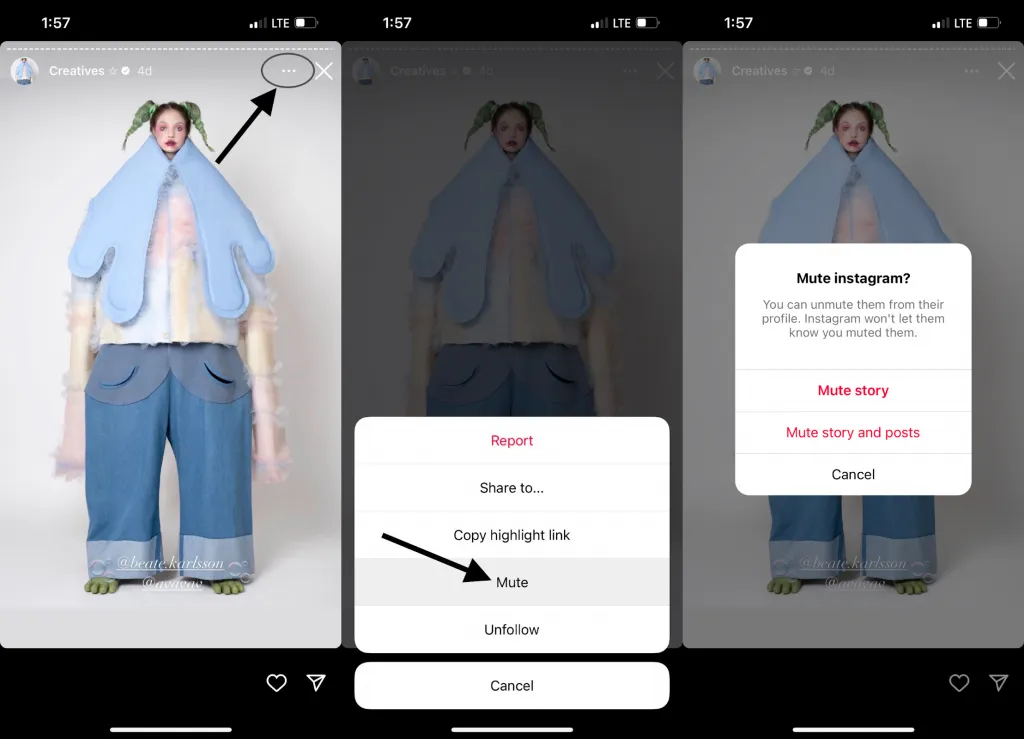
3. Mute an Account Directly from Your Instagram Feed
Want to stop seeing someone’s posts as you scroll without unfollowing them? You can mute them straight from your feed in just a few taps:
- Open Instagram, and go to your Instagram feed.
- Click on the three dots icon button.
- Select hide, then tap mute.
- A new screen appears so that you can mute their story or both story and posts.
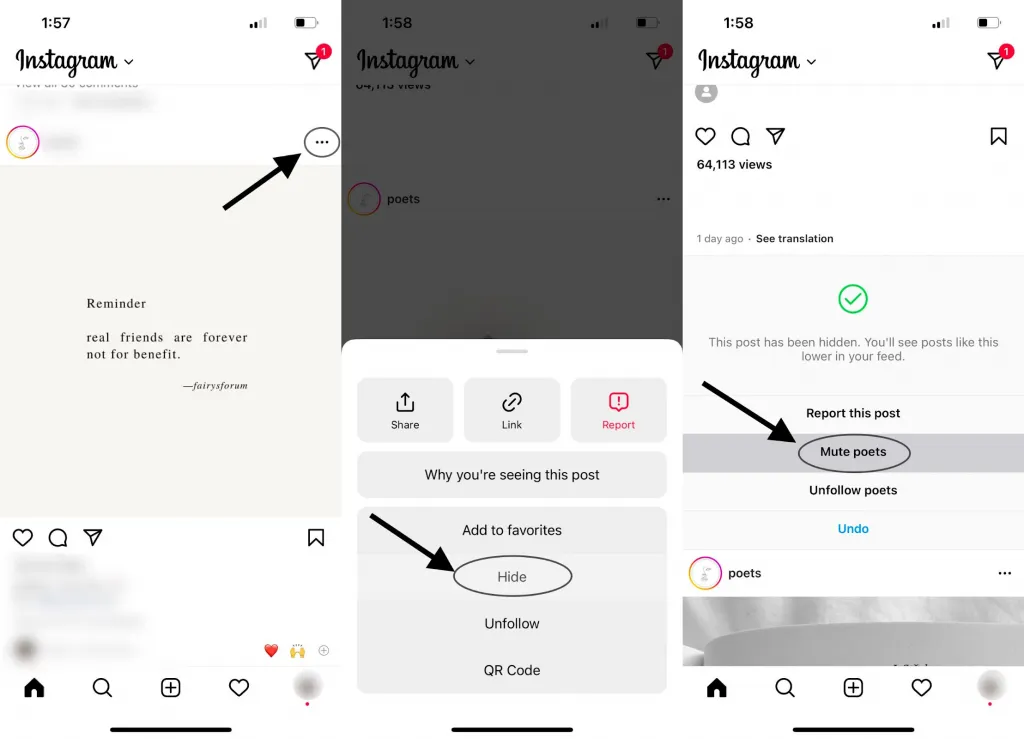
How to Hide Yourself from Someone’s Instagram Story
Beyond just hiding posts, there are times when you might want to avoid being seen on someone’s story, especially if you’ve tapped on it by accident.
Whether the person has a public or private account, and whether you’re using iOS or Android, the steps to cover your tracks are the same.
If you’ve already viewed someone’s story and don’t want them to know, you’re probably wondering how to “unsee” it. While there’s no official undo button, there are a few tricks you can try to hide your view or prevent future ones:
1. Block the Account to Remove Your Story View
If you’ve accidentally viewed someone’s story and want to prevent your name from appearing in their viewer list, temporarily blocking their account is a quick workaround.
Here’s how to do it:
- Open Instagram, and go to someone’s profile whom you want to hide your view in their stories.
- Click on the three dots icon in the top-right.
- Tap the block option and confirm your decision.
- You must wait 24 hours to ensure their story is no longer available.
- Then you can unblock them.
2. Deactivate your account temporarily.
- First, go to the Instagram.com browser and log in to your account.
- Tap your profile and click on edit profile.
- Afterward, scroll down and click on temporarily deactivate my account in the bottom right.
- A new option shows up and asks you why you want to deactivate your account.
- Then re-enter your password in the next field.
- Tap temporarily deactivate account. Tap yes to confirm it.
How to Set Your Privacy on Instagram (Control Your Visibility)
After learning how to hide posts on Instagram, it’s just as important to understand how to manage your overall visibility on the platform.
Instagram offers several privacy features that let you control who can see your content, interact with you, and access your activity.
Here are a few effective ways to take control of your privacy:
1. Switch to a Private Account
Making your account private is one of the easiest ways to control who sees your content. When your profile is private, only approved followers can view your posts, stories, followers list, and highlights.
To enable this:
Go to your Profile
Tap the menu icon (☰) in the top-right corner
Navigate to Settings > Privacy
Toggle on “Private Account”
This setting helps you limit your content to a trusted audience, especially useful if you want to keep your posts hidden from non-followers.
2. Hide Likes and Comments
Instagram allows you to hide like counts and disable comments, either across all posts or on individual ones. This is helpful if you prefer a more private experience or want to avoid unnecessary attention or judgment.
To do this on a specific post:
Tap the three dots at the top-right of your post
Select “Hide Like Count” to remove visible likes
Choose “Turn Off Commenting” if you want to prevent others from commenting
These options give you more control over your content and how people interact with it.
Let me know if you’d like this section optimized for SEO or expanded with screenshots and tips for business or creator accounts!
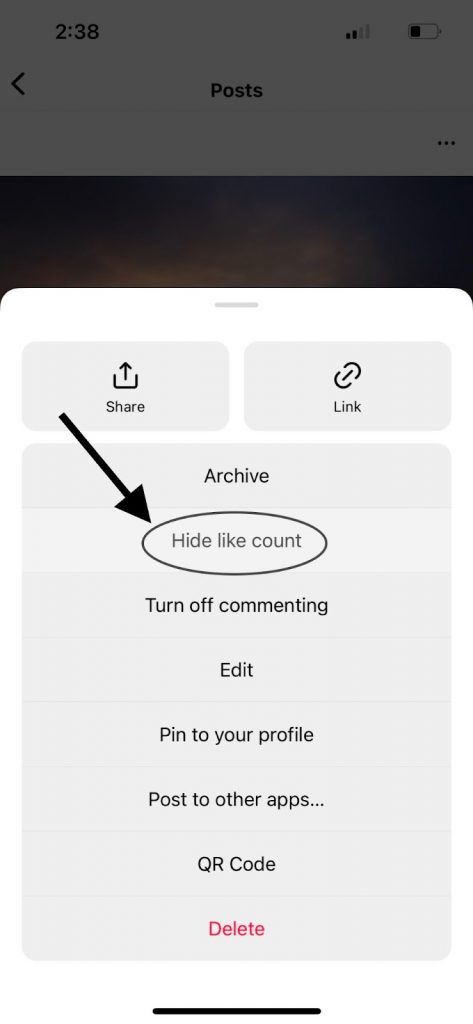
3. Control Who Can See Your Instagram Stories
Instagram gives you full control over who can view and reply to your stories. If there’s someone you’d rather not share your stories with, you can easily hide them—without unfollowing or blocking anyone.
Here’s how to adjust your story settings:
Open Instagram and go to your Profile.
Tap the menu icon (☰) and navigate to Settings > Privacy.
Select “Story” under the Interactions section.
Tap “Hide Story From” and choose the people you want to exclude.
You can also customize who’s allowed to reply to your stories, everyone, only people you follow, or no one at all. And if you change your mind later, you can unhide your story from anyone at any time.
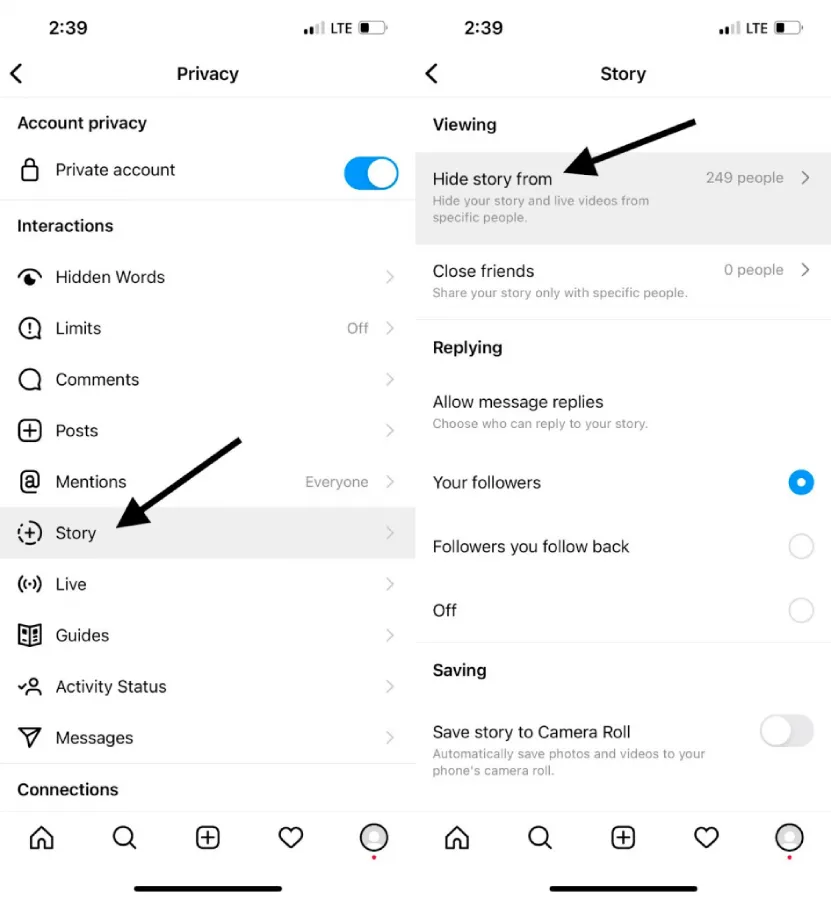
How to Hide Posts on Instagram Without Deleting Them
Whether you’re trying to clean up your feed or reduce visibility without removing content permanently, Instagram gives you several options to hide posts discreetly. Here’s how to manage different situations:
How to Hide a Post From Your Feed
If you want to stop seeing someone’s posts on your feed without unfollowing them, muting is the perfect solution. Here’s how to do it:
When a post from the person appears in your feed, tap the three-dot icon in the top-right corner of the post.
Select “Hide” to remove the post from your feed.
Then tap “Mute”, and choose whether to mute just Posts, or both Posts and Stories.
To unmute them later, visit their profile, tap “Following” > “Mute”, and toggle off the settings you’ve enabled.
How to Hide Instagram Posts From Someone Without Blocking Them
Want to make a specific post disappear from your profile without deleting it? Use Instagram’s Archive feature:
Go to the post you want to hide.
Tap the three-dot icon at the top of the post.
Select “Archive.”
The post will be removed from your profile grid and only you can view it in your Archive section. You can restore it at any time if you change your mind.
How to Hide Posts You’re Tagged In
If someone tags you in a post and you don’t want it showing on your profile:
Open the tagged post.
Tap the three-dot menu in the upper right.
Select “Post Options” and choose “Hide from My Profile.”
This removes the tag from your public profile but doesn’t remove the actual tag from the post, it simply won’t appear in your tagged photos section anymore.
Enhance Your Instagram Privacy and Management with Influans
While Instagram offers built-in features to help you hide posts, mute accounts, and control your visibility, managing these settings can sometimes feel overwhelming, especially if you have a large following or multiple accounts.
That’s where Influans comes in. Influans is a powerful Instagram management platform that helps you automate your growth, schedule posts, and manage your followers more efficiently.
With Influans, you can effortlessly organize your content, monitor your audience, and even control interactions, all in one place.
Using Influans alongside Instagram’s privacy features allows you to maintain a polished, private, and well-managed profile without the hassle.
Whether you want to mute certain accounts, archive posts, or schedule content for selective sharing, Influans simplifies the process and saves you valuable time.
Conclusion
Many users often wonder how to quickly hide their Instagram posts or photos without having to delete them permanently. Fortunately, Instagram provides several convenient features that make it easy to manage your content privately.
As the platform’s user base continues to grow, Instagram keeps introducing more practical tools to help you control your visibility and customize your experience.
Additionally, if you ever decide to take a break, it’s important to note that Instagram allows you to deactivate your accountbut only once per week.
FAQ
How to hide my posts on Instagram without unfollowing?
Two options are available: make your account private or archive your posts.
How to hide your posts on Instagram?
If you want to hide your posts on Instagram but don’t want to delete them, you should archive your posts. So no need to worry about losing your likes and comments.
How to hide who likes my posts on Instagram?
You must click on the three dots icon in the top-right right and choose the hide “like count” option. So it won’t be visible to anyone.
How to hide all pictures on Instagram?
Like the previous instruction, you should archive each post one after another. Click on the three dots icon and select archive to hide your posts.