How to schedule Instagram posts for the best timing, to save time, and to enhance engagement, this guide has got you covered!
In this article, we’ll explore all the ways to schedule your posts, whether you’re using free tools, paid options, or apps.
We’ll also address common challenges you may face when planning posts on Instagram, so stick around!
How to Schedule Instagram Posts: Is It Possible and How to Do It
with a professional Instagram account (business or creator), you can effortlessly schedule up to 25 posts, including Reels, Stories, and feed posts—up to an impressive 75 days in advance!
You can easily schedule your posts directly within the Instagram app or with the help of third-party tools.
The best part? Whether you’re on your desktop or phone, you can manage your IG schedule from anywhere, anytime!
| Aspect | Details |
| Available Content | Feed Posts, Stories, Reels, Live, Carousels |
| Not available Content | product tagging, collaborative posts, cross-posting to Facebook, sponsored posts, and fundraiser |
| Post Limits | Up to 25 posts per day |
| Scheduling Window | Up to 75 days in advance (90 days for Lives) |
| Supported Devices | Mobile (iOS, Android), Desktop (3-party apps, Meta Business Suite) |
| Post Editing | Edit, delete, and reschedule |
| Story Scheduling | Limited to Meta Business Suite (Desktop) and third-party apps |
| Location Tagging | Possible in scheduled posts |
| Hashtag Limit | Up to 30 hashtags per post |
| Account Type | Business or Creator account |
A quick overview of Instagram scheduling
How to Schedule Instagram Posts Without Using Third-Party Apps: A Simple Guide
Now, let’s take a look at the various methods for scheduling Instagram posts.
1.Scheduling Instagram Posts Made Easy with the IG App
Luckily, Instagram offers a seamless, built-in feature that lets you schedule posts and Reels (excluding Stories) in advance, all for free—straight from your mobile device (sorry, no desktop option).
Here’s how you can effortlessly schedule your Instagram posts on mobile (the process is the same for both Android and iPhone users).
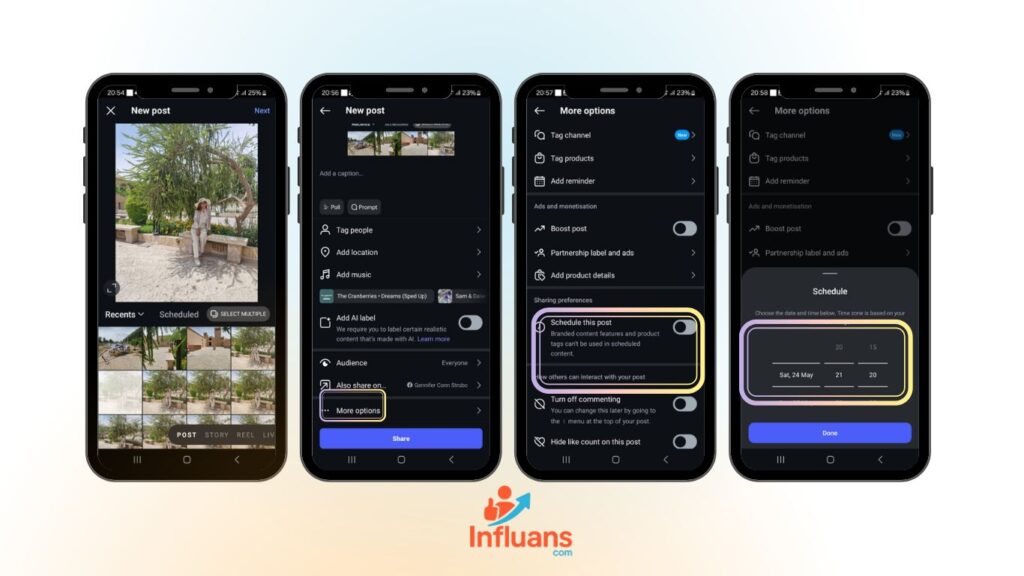
Step 1: Head over to your Instagram feed and tap the (+) icon to start creating a new post or Reel.
(I’ll walk you through scheduling a regular post, but don’t worry the same steps apply for scheduling Reels too!)
Step 2: Choose your photo, then go ahead and enhance it with filters, edits, or even music if you like. When you’re ready, tap the arrow icon to move forward.
Step 3: Write your caption, tag people, or add a location if you’d like. Then scroll down and tap on more Settings to continue.
Step 4: Now, switch on the “Schedule this post” option to set your post for future publishing.
Step 5: Choose the exact date and time you’d like your post to go live, then hit “Done” to confirm. Find when is the best time to post on Instagram.
Step 6: Go back one step, then tap on the “Continue Scheduling” pop-up to proceed.
Step 7: Review everything one last time, make any final tweaks if needed, then hit “Share.” Instagram will publish your post automatically at the time you’ve set.
Note: Keep in mind that certain features, like cross-posting to Facebook, aren’t supported when you schedule a post. So plan accordingly!
Want to know about top content creation services? click the link!
How to View and Edit Scheduled Posts on Instagram
You can easily manage your scheduled posts right inside the Instagram app, whether you want to edit, reschedule, or delete them. Here’s how:
- Open your Instagram profile and tap the three horizontal lines in the top right corner.
- Go to “Scheduled Content” and browse through your scheduled posts.
- Tap the three dots next to the post you want to manage, and make the changes you need.
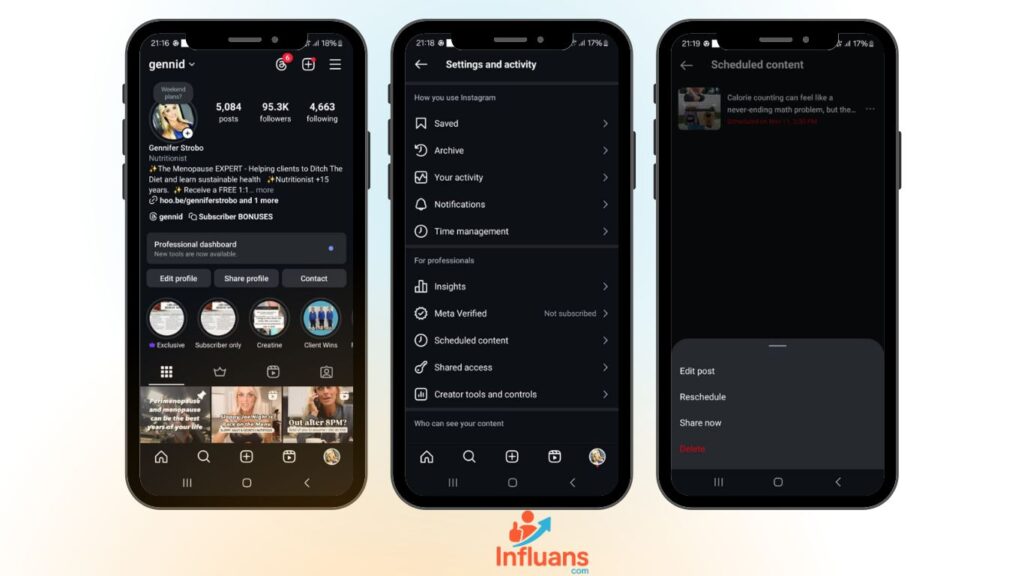
2. Scheduling Instagram Posts on Desktop Using Meta Business Suite
Another fantastic way to schedule Instagram posts for free is through Meta Business Suite.
This all-in-one platform lets you manage your Instagram and Facebook content effortlessly, giving you full control over your social media strategy.
The best part? You can schedule posts, Reels, and even Stories from both desktop and mobile, making it easier than ever to stay ahead of your content planning.
Let’s dive into how you can schedule your Instagram posts directly from your desktop using Meta Business Suite.
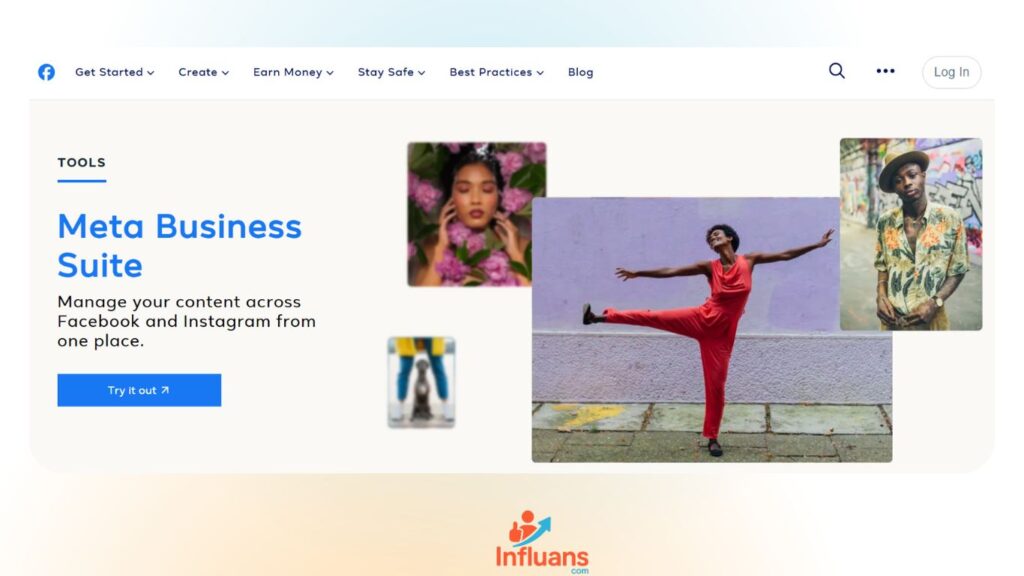
1-Go to your Meta Business Suite home and click on “Create Story” or select either Photo/Video or Reel.
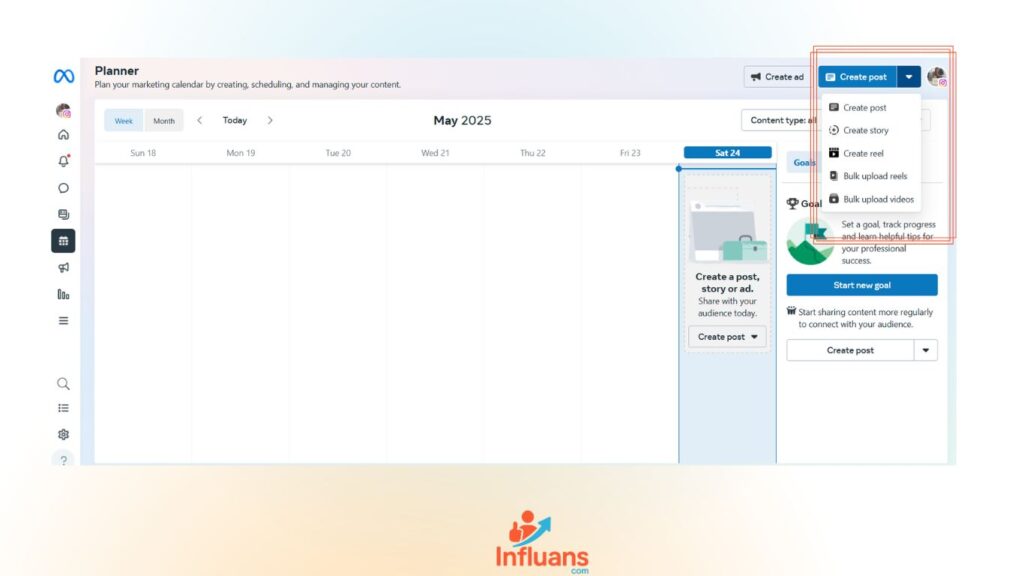
2-Choose your destination – Instagram, Facebook, or both.
3-Select your media, and enhance it with text, emojis, or stickers, then preview the post to ensure it looks perfect.
4-Head to the scheduling options and click on “Schedule.”
5-Toggle on “Set Time and Date,” pick your preferred time, and tap “Schedule” to confirm your post’s timing.
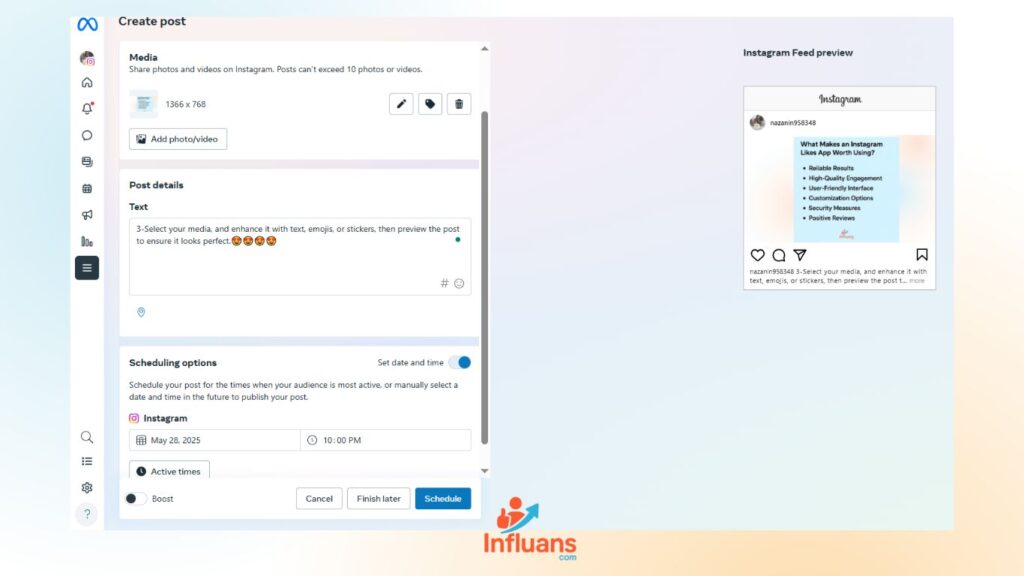
Source: Facebook
How to Schedule Instagram Posts Using the Meta Business Suite App
Fortunately, Meta Business Suite isn’t just available on desktop; you can also download the app from the Google Play Store or the App Store.
Once installed, simply log in, and you’ll be ready to start scheduling posts from anywhere. Let’s dive into the steps:
Step 1: Launch the Meta Business Suite app, navigate to your home screen, and tap “Create Post” or select “Reel.”
Note: The Meta Business app doesn’t currently support scheduling Stories in advance.
Step 2: Select your photo or video, then enhance it with text, stickers, location tags, and any other elements you’d like to include.
Step 3: At the top, choose whether to share the post on Instagram, Facebook, or both, and then tap “Next” to proceed.
Step 4: Next, turn on the “Schedule for later” option. You’ll also be able to preview how your post will appear on both Instagram and Facebook.
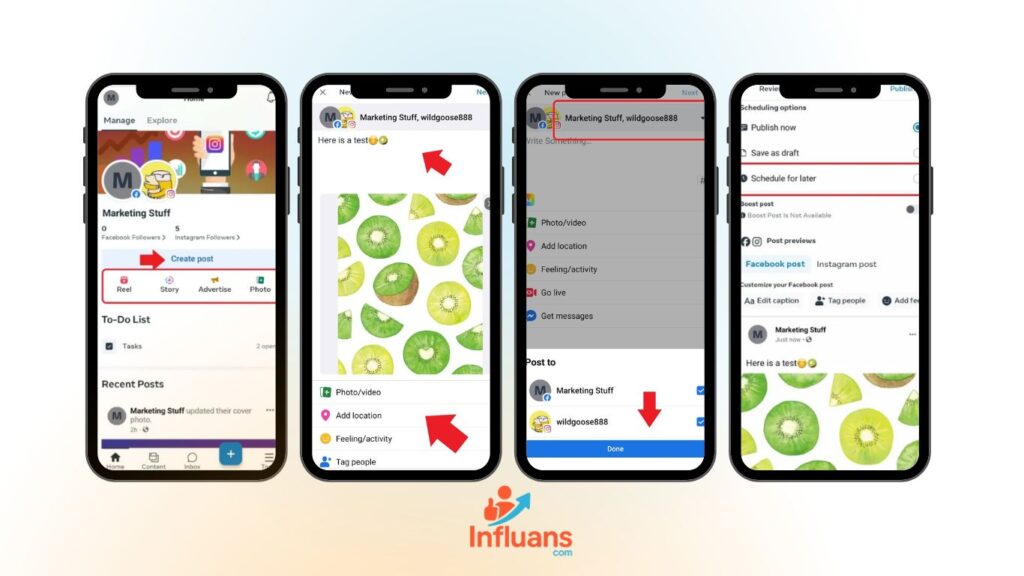
Step 5: Choose your preferred date and time, then hit “Schedule” to finalize your post timing.
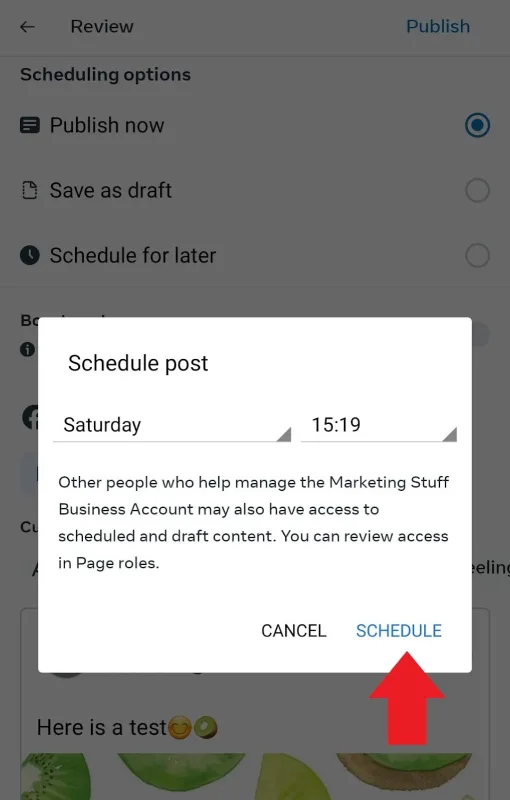
Your scheduled post will appear in the Planner for easy tracking.
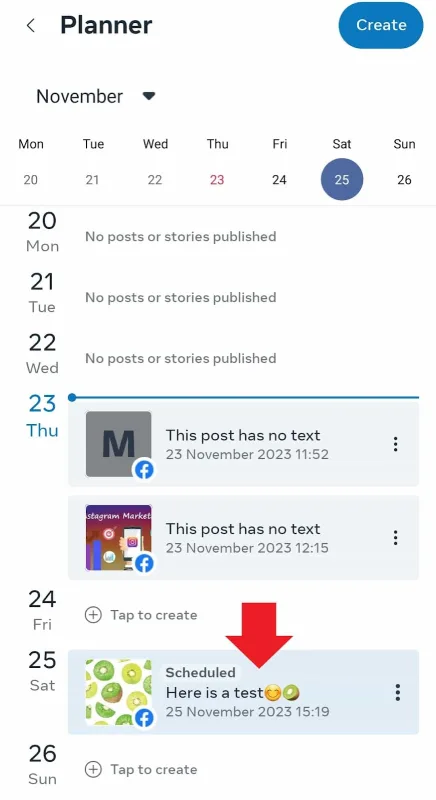
To manage your scheduled post, just tap the three-dot icon on the right and select one of the available options:
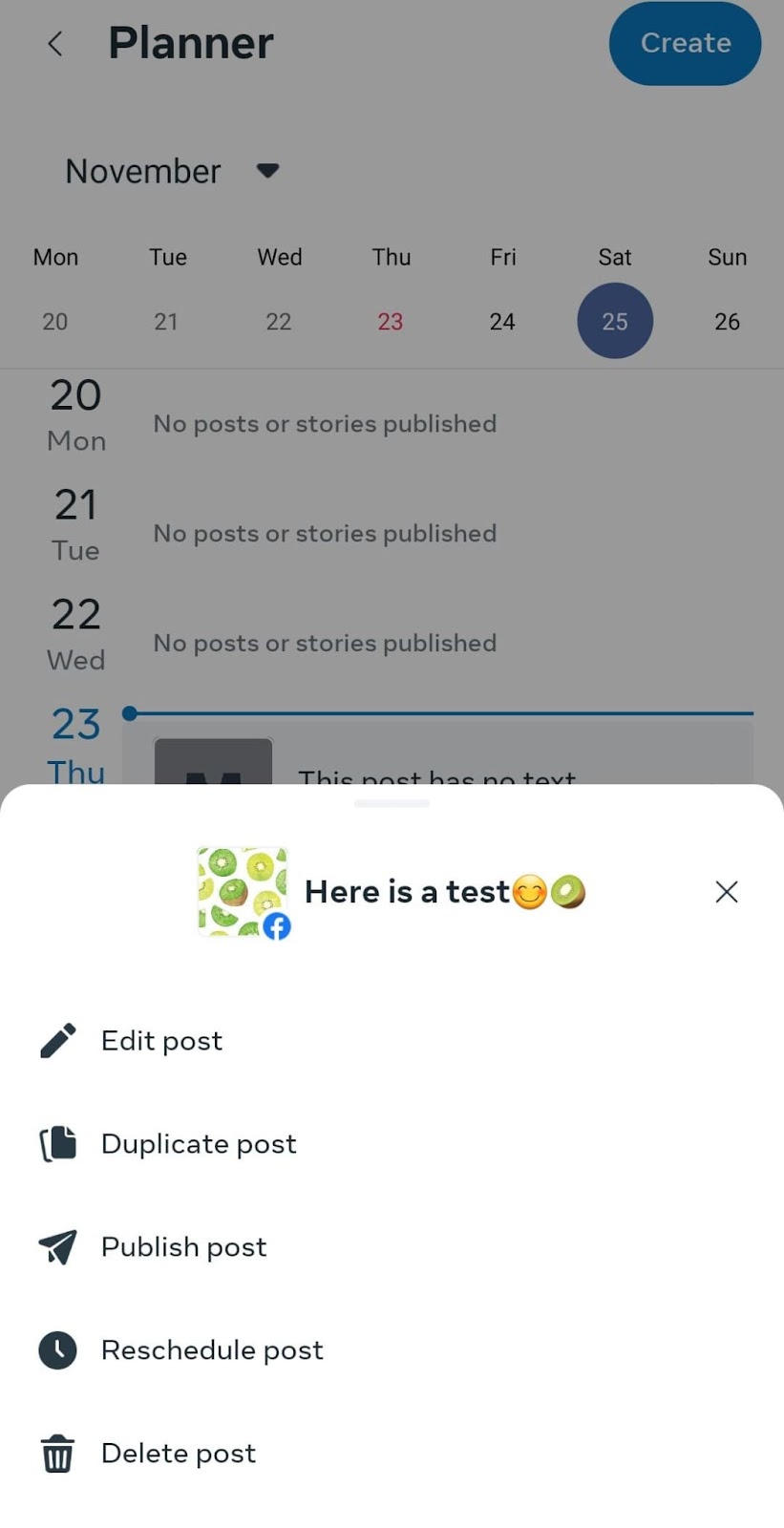
3.How to Effortlessly Schedule Instagram Posts Using Third-Party Apps
Businesses and brands often opt for scheduling tools for Instagram posts. “These tools offer features like optimal posting times, detailed analytics, performance insights, and the ability to manage multiple accounts.”
“The added convenience of scheduling from both desktop and phone makes these tools incredibly valuable. Among all the options, Infuans stands out as the top choice.”
“With Influans, you don’t need to plan your posts manually.”. An expert team crafts top-notch content for your audience, picks prime posting times for max engagement, and schedules it all effortlessly.
How Does Instagram Post Scheduling Work on Influans?
In Influans, you can choose from one of the Content plans: Managed Starter, Managed Standard, or Managed Premium. Within these plans:
- Our expert team crafts an Instagram content calendar with diverse content aligned with your brand goals.
- We schedule posts in advance to ensure optimal timing.
- Additionally, we provide detailed analytics, engaging captions, and a strategic hashtag approach.
So, sign up for influans now to delegate your content creation and post-scheduling to our expert team. Free up your time to concentrate on other business goals!
Best Practices for Scheduling Your Instagram Posts
Now that you’re set to schedule Instagram posts, level up your strategy with these key tips:
Know your audience
Learn your audience’s peak activity times and preferences to schedule posts for maximum engagement
Utilize Analytics
Use Instagram analytics to pinpoint your audience’s peak engagement times and schedule posts for maximum impact.
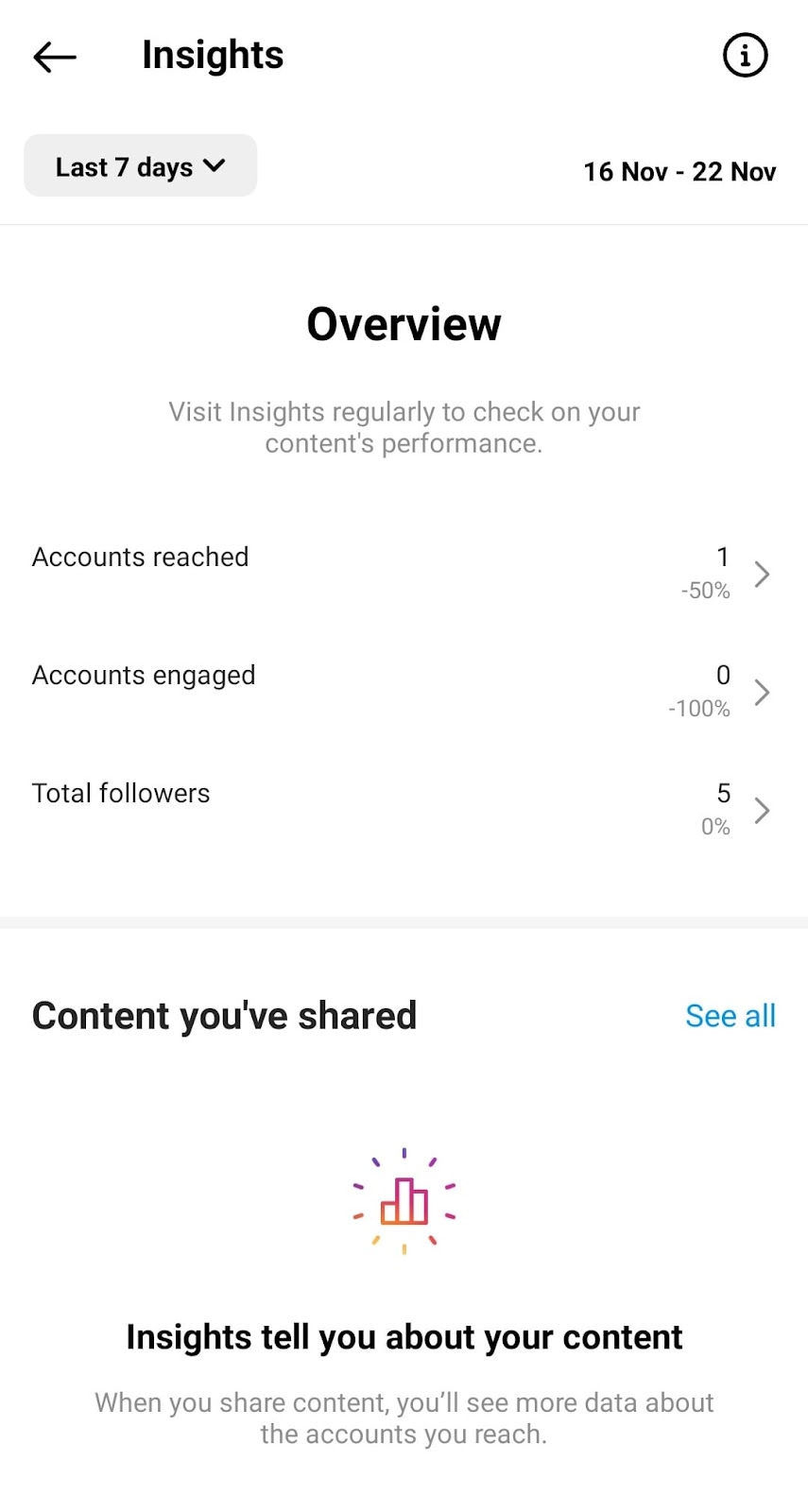
Utilize scheduling tools to streamline your posting process and ensure consistency.
Tools like Influans, Later, Buffer, and Sendible offer extra features to save you time and enhance your posting process.
Don’t forget time zones
If your audience is global, factor in different time zones when scheduling to reach a wider audience.
Optimize captions and hashtags
It’s very important to create engaging captions and use relevant hashtags to increase the discoverability of your posts.
Also, read some effective Instagram SEO tips!
Test Different Posting Times
Occasionally, experimenting with various posting times helps determine when your audience is most engaged and responsive.
Why Am I Unable to Schedule Instagram Posts?
Having trouble scheduling your Instagram posts? If the scheduling option is missing or you can’t set up that perfect post, let’s dive into the possible reasons behind it.
Here are some common reasons why you might not be able to schedule Instagram posts:
- You’re not using a professional account: Scheduling features are only available to Business or Creator profiles.
- Your app is outdated: Make sure you’re running the latest version of Instagram—an update might solve the issue.
- Third-party app permissions are missing: If you’re scheduling through an external app, double-check that you’ve granted the necessary permissions.
- Some content types aren’t supported: Instagram doesn’t allow scheduling for posts with product tags, collaborations, Facebook cross-posting, sponsored content, or fundraisers.
- Instagram isn’t linked to Facebook: If you’re using Meta Business Suite, your Instagram must be properly connected to a Facebook Page.
- You’ve reached your daily post limit: Instagram allows scheduling up to 25 posts per day.
- You’re trying to schedule too far in advance: Posts can only be scheduled up to 75 days ahead.
FAQs
some FAQs about this topic:
Q1: Can you schedule posts on Instagram?
Yes, Instagram allows users to schedule up to 25 posts per day, with the option to plan content as far as 75 days ahead.
Q2: Is it possible to schedule Instagram Stories and carousel posts in advance?
Absolutely! You can schedule Stories using Meta Business Suite (desktop) or trusted third-party tools. The good news? There are no restrictions on scheduling carousel posts across platforms.
Q3: Where can I find my scheduled posts on Instagram?
To view your scheduled posts, go to your profile, tap the three horizontal lines in the top-right corner, and choose “Scheduled Content” from the menu.