In this article, we’ll show you how to turn off Instagram profile picture zoom and protect your privacy in 2025.
Just as some individuals enjoy being open and sharing everything online, others prefer to live more privately.
They often avoid posting many personal images on social media and usually opt for faceless or anonymous photos.
There was a time when images on Instagram couldn’t be zoomed in. Remember when we’d show something on Instagram to our parents and they instinctively tried to zoom in only for us to explain that Instagram didn’t support that feature?
Eventually, that changed, and Instagram allowed users to zoom in on posts.
Lately, Instagram has introduced a new option that lets users zoom in on someone’s profile picture even if the account is set to private.
While some might find this feature handy, others may see it as an invasion of their privacy. If you’re someone who prefers to keep your profile photo less accessible and are wondering how to turn off Instagram profile picture zoom, you’re in the right place.
I looked into it, and now I’m here to break it all down for you.
Let’s get started!
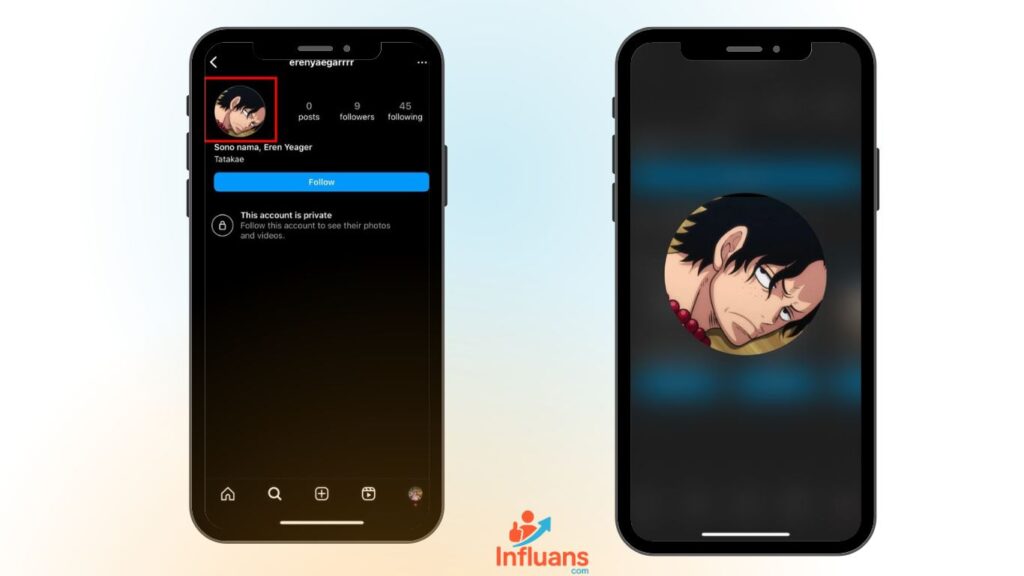
How To Turn Off Instagram Profile Picture Zoom?
It’s surprisingly simple. If you want to prevent others from zooming in on your profile picture, just follow these steps:
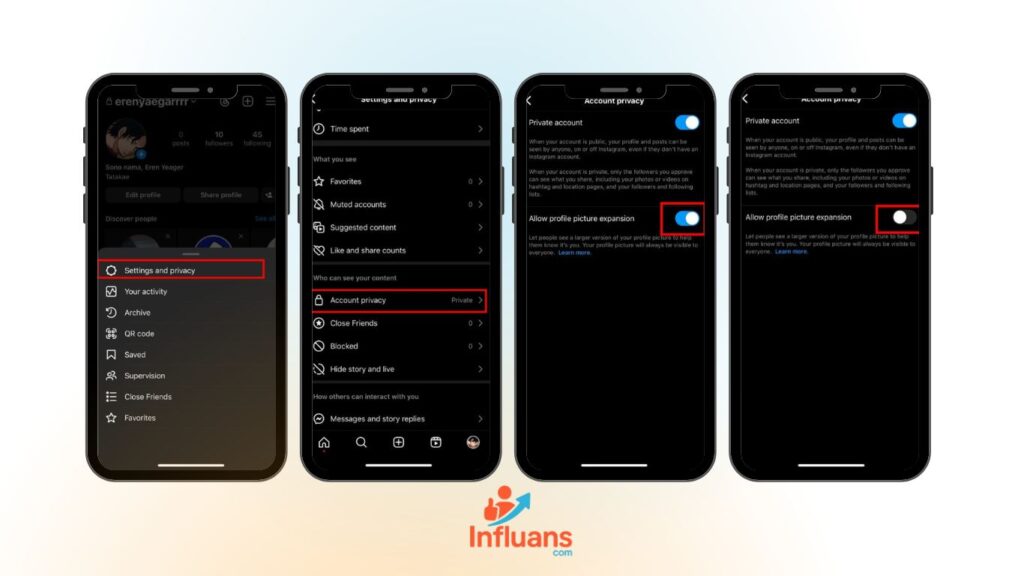
1.Open the Instagram app and go to your profile page.
2.Tap the three horizontal lines in the top-right corner.
3.Choose Settings from the menu.Scroll down and select Account Privacy.
- Disable profile picture zoom.
Privacy unlocked! Now your profile picture stays perfectly private – no zooming allowed!
Why am I unable to disable profile picture zoom on my account?
If the “Allow Profile Picture Zoom” option isn’t showing up on your Instagram account, here are a couple of possible reasons:
You may be using an outdated app or a newly created account: Sometimes, newer accounts or older versions of the Instagram app don’t yet support this feature.
Make sure you’ve updated your app to the latest version.
Instagram is gradually releasing the feature: Like many platform updates, this feature may be rolled out in phases. Depending on your region or account type, you might not have access to it just yet.
Here’s what you can do:
Look for the latest updates:
Open your app store and check if there’s an update available for Instagram. Installing the newest version might unlock the latest features.
Having trouble updating Instagram? Check out this blog for a step-by-step guide.
Why Won’t My Instagram Update?
Stay patient: If your app is up to date and your account isn’t new, the feature may still be on its way. Instagram often rolls out updates gradually, so you could see the option appear soon.
Read more: How to Turn Off Suggested Posts on Instagram
In conclusion
In short, disabling the profile picture zoom on Instagram adds an extra layer of privacy to your account. While this feature is still being rolled out and might not be available to everyone yet, stay patient it should be accessible to you soon!